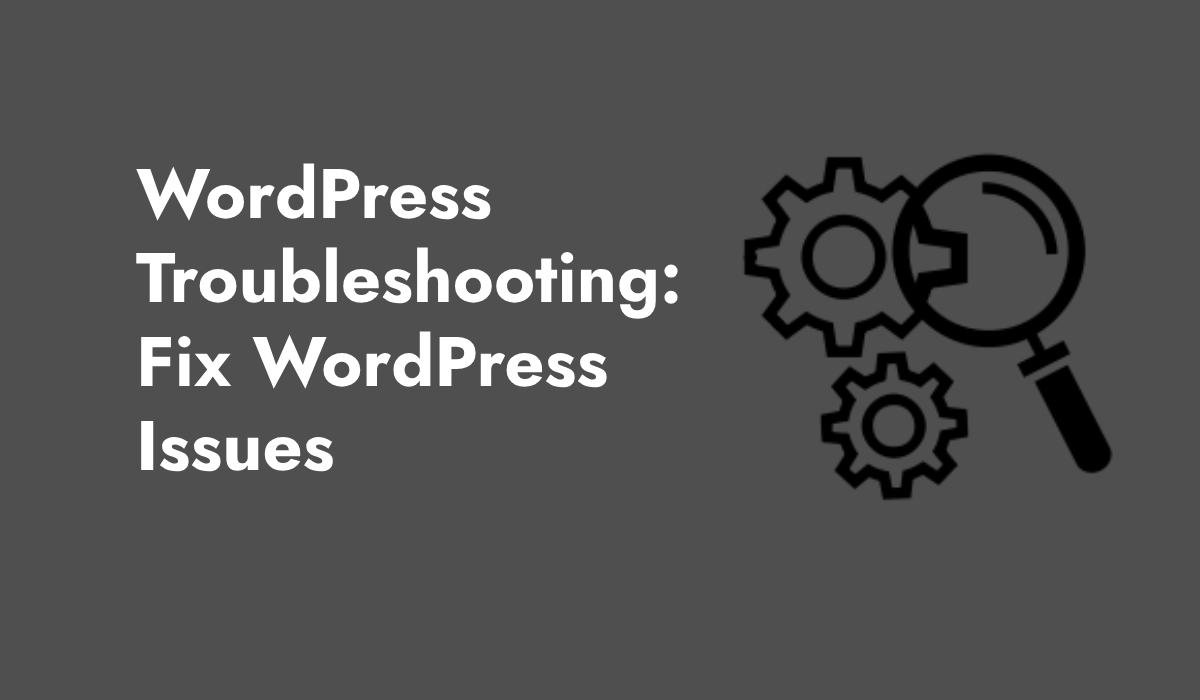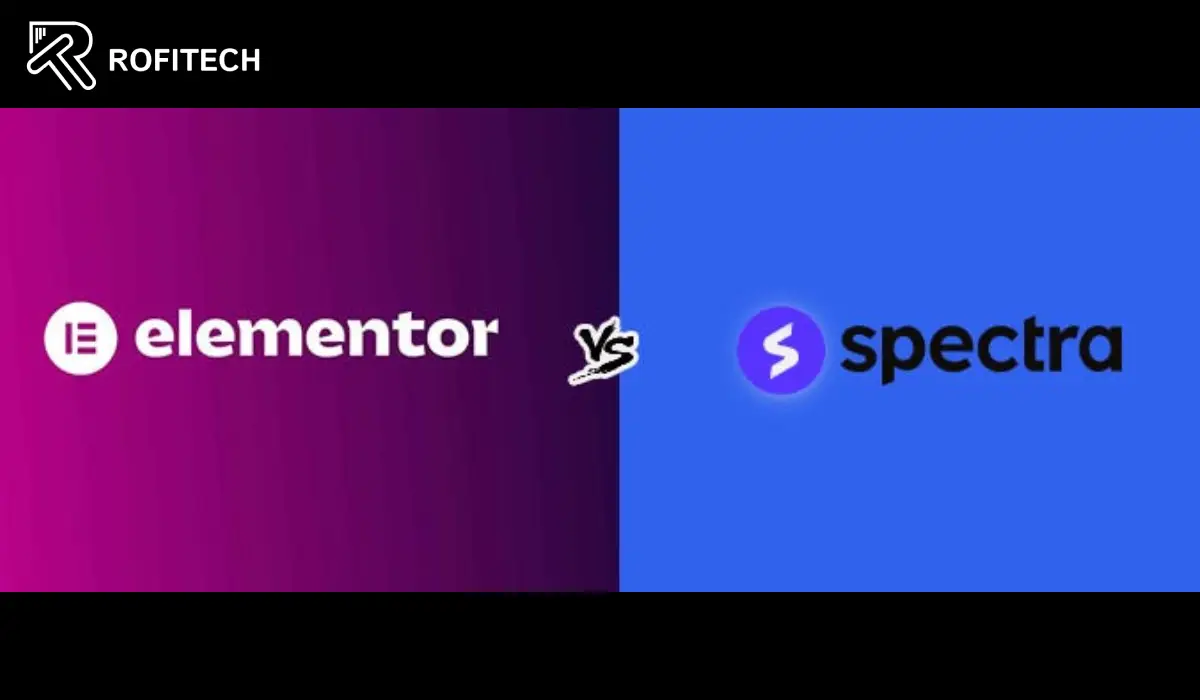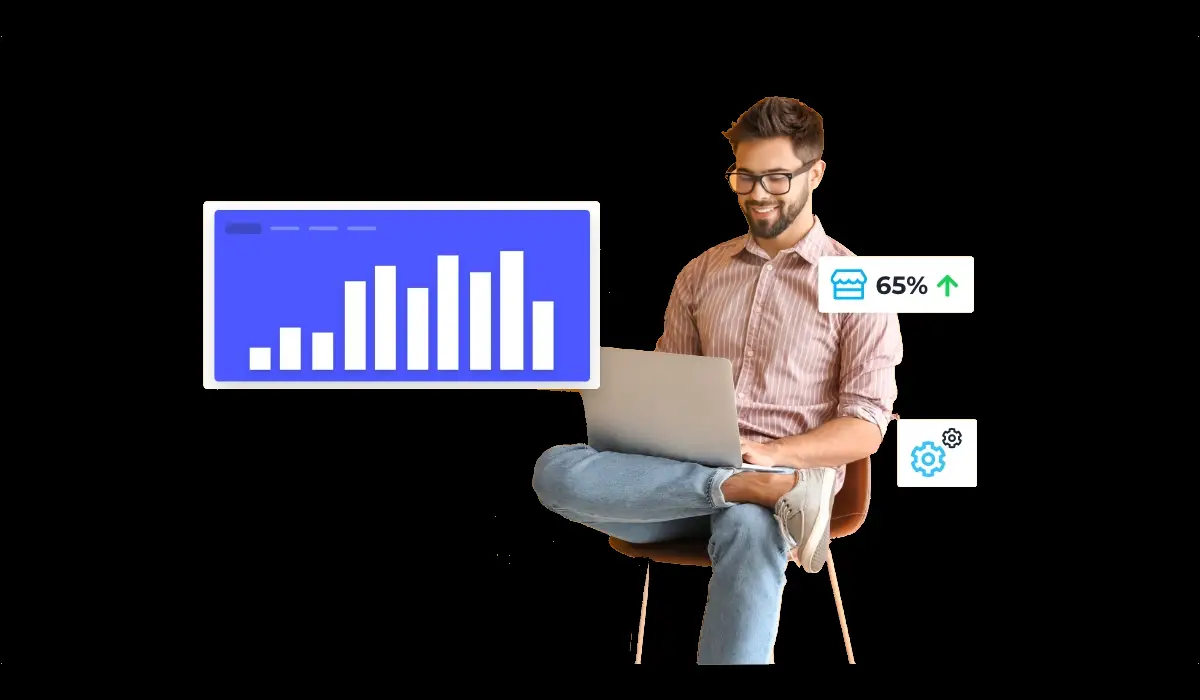This article will help you understand what WordPress troubleshooting or how to fix common WordPress issues. Don’t worry; we will keep it simple! WordPress is a popular platform for building websites. It is used by millions of people around the world. But like any software, WordPress can sometimes have problems. This article will help you understand how to fix common WordPress issues. Don’t worry; we will keep it simple!
Site is Slow! WordPress Troubleshooting
One common problem is that your WordPress site may become slow. A slow website can be frustrating for visitors.
Solution:
- Use a Fast Theme: Choose a lightweight theme that doesn’t have too many features.
- Optimize Images: Use smaller images or tools that compress images without losing quality.
- Use a Caching Plugin: Plugins like W3 Total Cache or WP Super Cache can help your site load faster.
- Update WordPress and Plugins: Make sure you are using the latest versions of WordPress and your plugins.
White Screen of Death
Sometimes, you might see a blank white screen instead of your website. This is known as the “White Screen of Death.”
Solution:
- Disable Plugins: This issue is often caused by a plugin. Deactivate all your plugins and then reactivate them one by one to find the problematic one.
- Switch to Default Theme: If it’s not a plugin, your theme might be the problem. Switch to a default WordPress theme like Twenty Twenty-One.
- Increase Memory Limit: Add the following line to your
wp-config.phpfile:define('WP_MEMORY_LIMIT', '64M');
Error Establishing a Database Connection
If your site shows an “Error Establishing a Database Connection” message, it means WordPress can’t connect to your database.
Solution:
- Check Database Credentials: Make sure the database name, username, and password in your
wp-config.phpfile are correct. - Repair the Database: Add
define('WP_ALLOW_REPAIR', true);to yourwp-config.phpfile and visithttp://yourwebsite.com/wp-admin/maint/repair.php. - Contact Your Hosting Provider: If the above steps don’t work, there might be an issue with your hosting provider.
404 Error Pages
A 404 error means that a page cannot be found. This often happens when a URL is incorrect or a page has been deleted.
Solution:
- Check the URL: Make sure the URL you are trying to access is correct.
- Reset Permalinks: Go to Settings > Permalinks in your WordPress dashboard and click “Save Changes.”
- Restore the Page: If a page has been deleted, restore it from the Trash.
Unable to Upload Images
Sometimes, you might not be able to upload images to your WordPress site.
Solution:
- Check File Permissions: Make sure the
wp-content/uploadsfolder has the correct permissions (755 or 775). - Increase Memory Limit: Just like the White Screen of Death, increasing the memory limit can help.
- Deactivate Plugins: Sometimes, plugins can cause this issue. Deactivate all plugins and see if you can upload images. Then, reactivate the plugins one by one.
Login Problems
If you can’t log in to your WordPress dashboard, it can be a big problem.
Solution:
- Reset Password: Click on the “Lost your password?” link on the login page to reset your password.
- Check Your Username and Password: Make sure you are using the correct username and password.
- Clear Browser Cache: Sometimes, clearing your browser cache can solve the problem.
- Deactivate Plugins: Deactivate your plugins via FTP or cPanel by renaming the
pluginsfolder inwp-content.
Broken Links
Broken links can hurt your website’s performance and user experience.
Solution:
- Check Links Regularly: Use tools like Broken Link Checker to find and fix broken links.
- Update URLs: If a link is broken because the URL has changed, update it with the correct URL.
- Remove Broken Links: If a page no longer exists, remove the link or redirect it to a relevant page.
Contact Form Not Working
If your contact form is not sending emails, you could miss important messages from your visitors.
Solution:
- Check Form Settings: Ensure that your form settings are correct.
- Install an SMTP Plugin: Plugins like WP Mail SMTP can help ensure that your emails are sent correctly.
- Contact Hosting Provider: Sometimes, the issue might be with your hosting provider. Contact them to make sure email sending is enabled.
Site Crashes After Update
Updating WordPress is important, but sometimes updates can cause your site to crash.
Solution:
- Backup Before Updating: Always backup your site before performing an update.
- Restore Backup: If an update causes issues, restore your site from the backup.
- Check Compatibility: Make sure your themes and plugins are compatible with the new version of WordPress before updating.
WordPress is a powerful tool for building websites, but like any tool, it can have problems. The good news is that most issues can be fixed with a little troubleshooting. By following the tips in this article, you can keep your WordPress site running smoothly. Remember, always backup your site regularly and keep everything updated. Happy blogging!