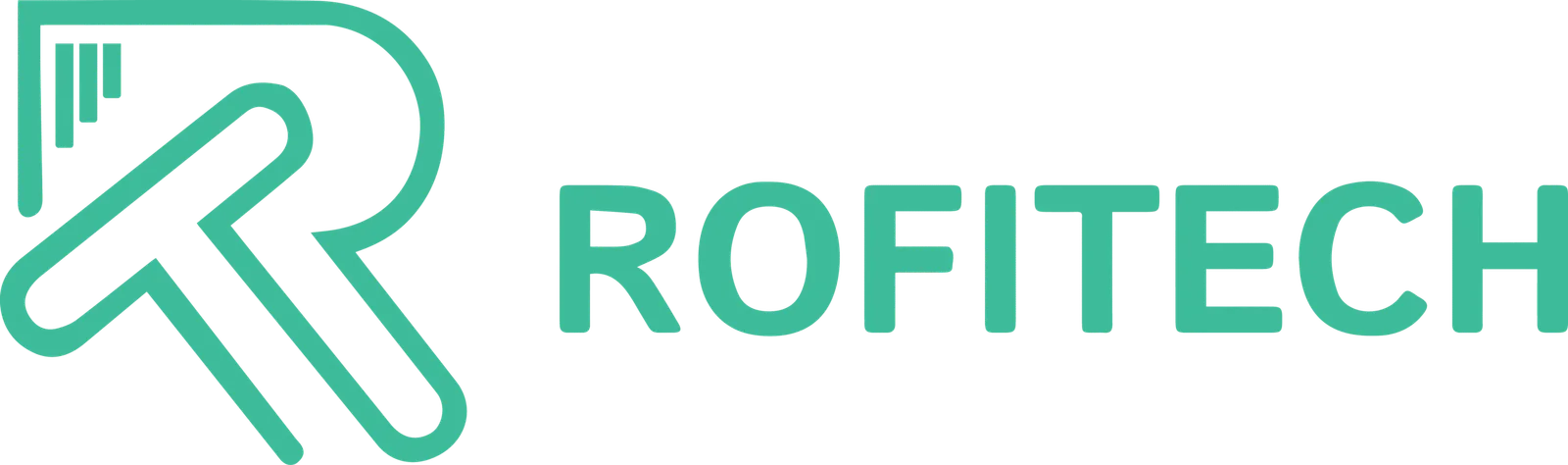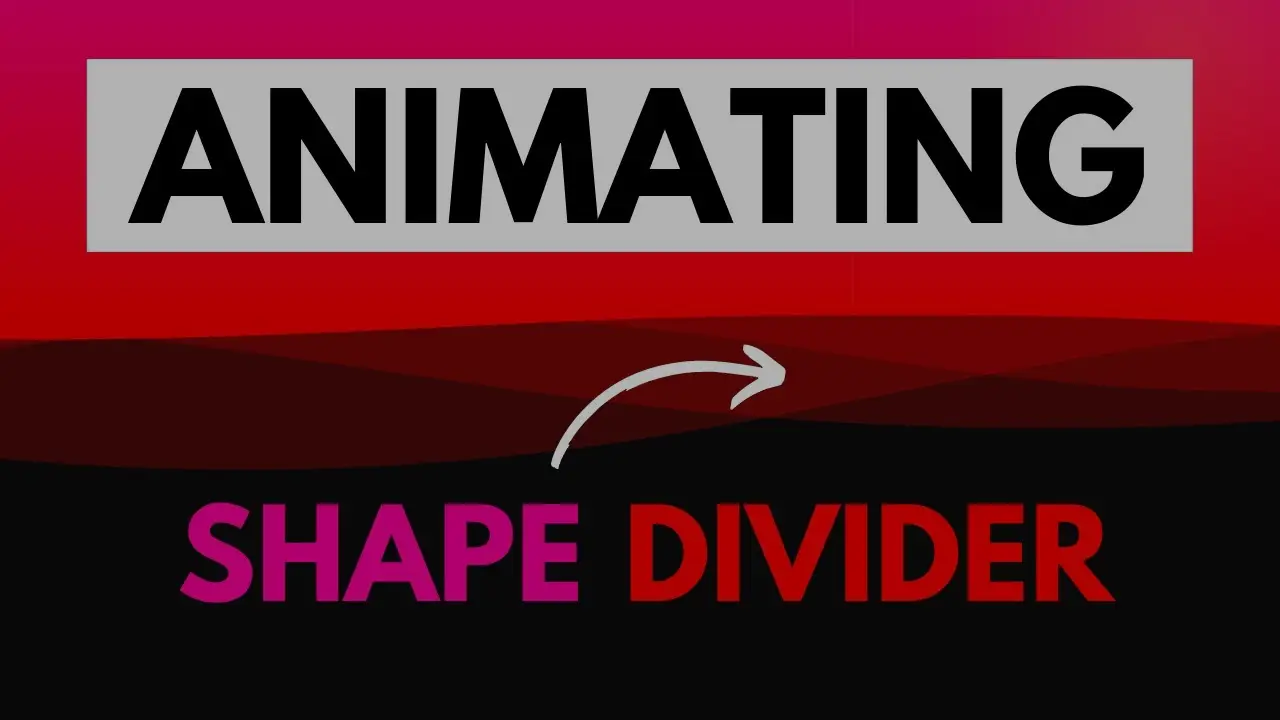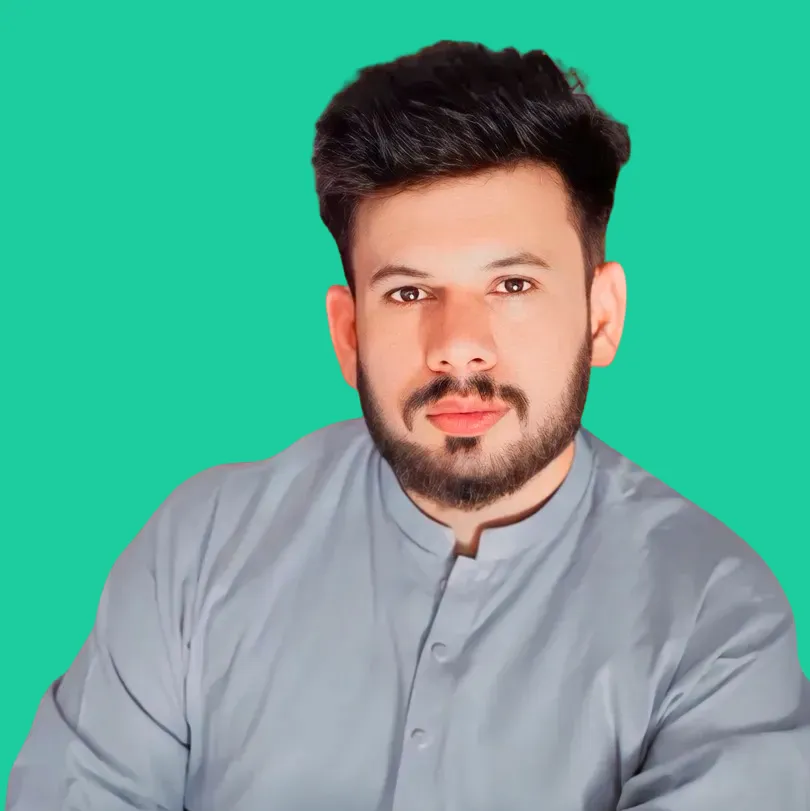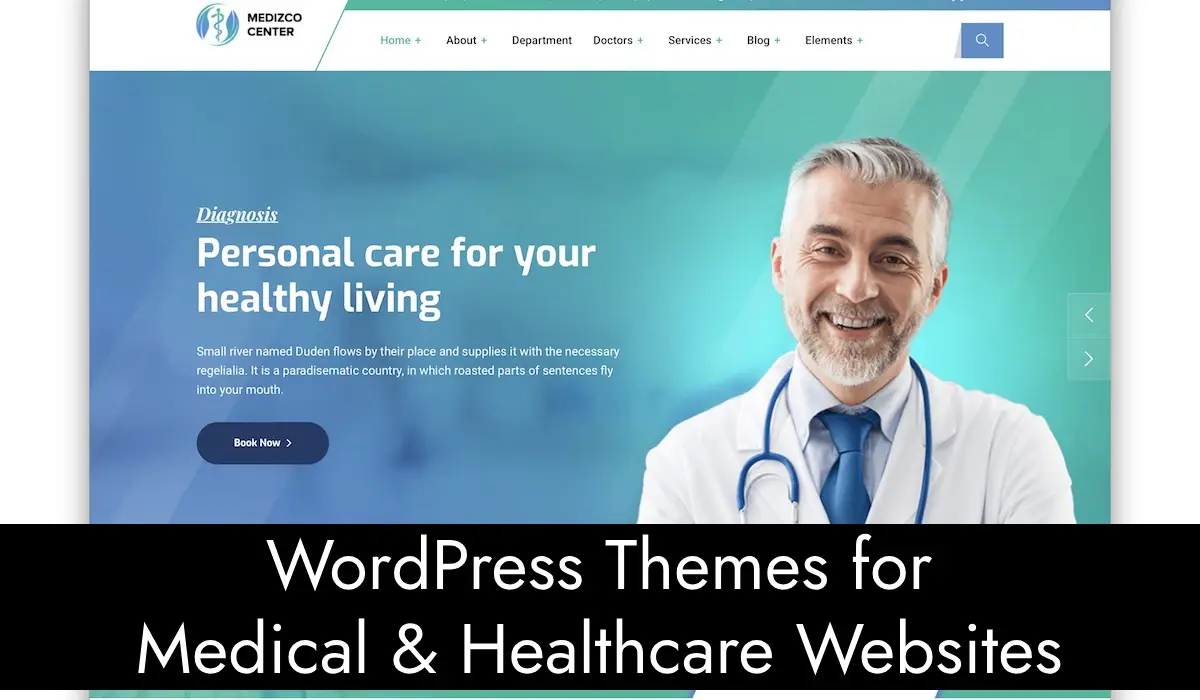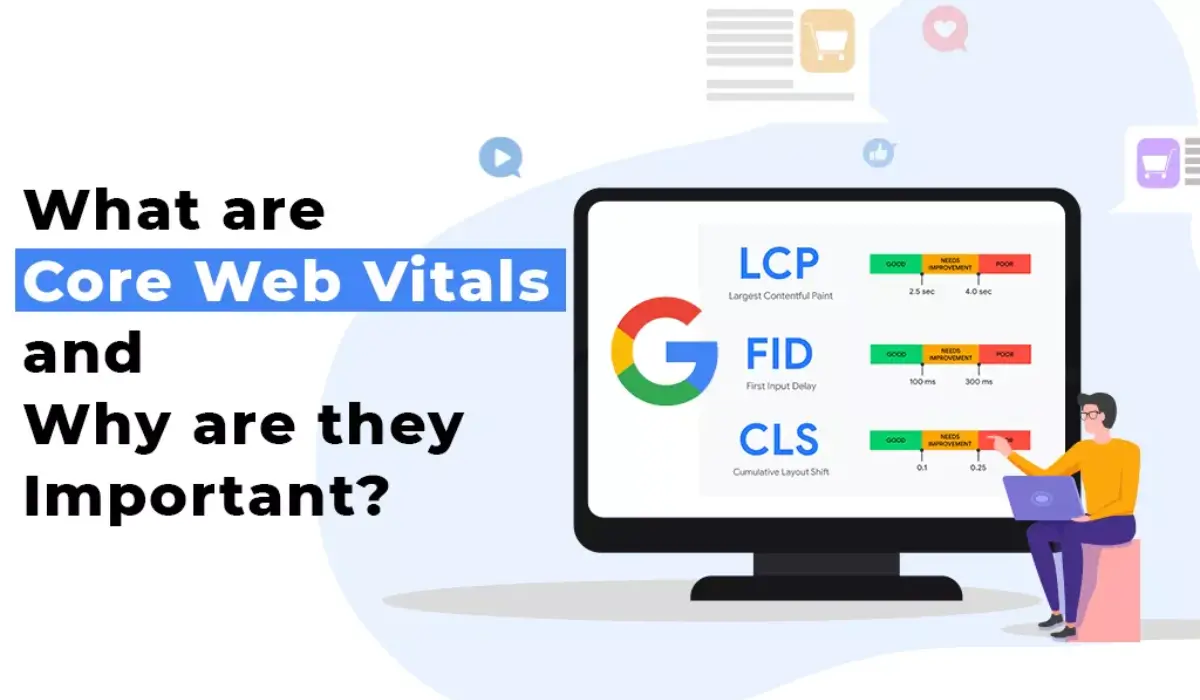If you’re designing websites with Elementor and want to make them stand out, you might have come across something called “animated shape dividers.” These creative tools can transform ordinary sections of your site into eye-catching masterpieces. But what exactly are animated shape dividers, and how can you use them effectively? In this guide, we’ll walk you through everything you need to know.
What Are Animated Shape Dividers?
Animated shape dividers are visual elements that sit between sections of a webpage. Unlike standard dividers that are static, these dividers move or animate, adding a dynamic flair to your design. They’re perfect for creating a seamless transition between different sections and giving your website a modern and professional look.
For example, imagine a zigzag design that gently moves up and down or waves that create a calming ocean effect. These animations can grab the visitor’s attention and make your site more engaging.
Why Use Animated Shape Dividers?
Animated shape dividers do more than just look good. They serve several purposes, such as:
- Enhancing Visual Appeal: They make your website look polished and unique.
- Improving Section Transitions: They help create smoother transitions between different content blocks.
- Boosting User Engagement: Animations can capture visitors’ attention and keep them on your site longer.
- Branding: Creative dividers can reinforce your brand’s personality.
How to Add Animated Shape Dividers in Elementor
Adding animated shape dividers in Elementor is easier than you might think. Follow these steps:
- Open the Elementor Editor:
- Go to your WordPress dashboard and open the page you want to edit with Elementor.
- Select a Section:
- Click on the section where you want to add the shape divider.
- Go to Style Settings:
- In the Elementor sidebar, navigate to the “Style” tab.
- Enable Shape Divider:
- Scroll down to the “Shape Divider” option and click to expand it.
- Choose a Divider:
- Select from the built-in shape options, such as waves, mountains, zigzags, etc.
- Adjust Settings:
- Customize the position, height, width, and color of the divider.
- Add Animation:
- Use plugins or custom CSS to animate your shape divider. Some advanced Elementor add-ons also offer built-in animation options.
- Save and Preview:
- Click the “Save” button and preview your changes to see the animated divider in action.
Related: Spectra vs Elementor: A WordPress Comparison
Best Plugins for Animated Shape Dividers
While Elementor provides basic shape divider options, you can unlock more creative possibilities with plugins. Here are some of the best ones:
1. Elementor Pro
- Comes with built-in shape dividers and basic animation effects.
- No need for additional plugins.
2. Essential Addons for Elementor
- Offers advanced shape divider options.
- Includes pre-designed templates with animations.
3. Happy Addons
- Includes creative shape dividers and motion effects.
- User-friendly interface.
4. Custom CSS Plugins
- For those who want full control, custom CSS plugins allow you to code unique animated dividers.
| Plugin Name | Features | Free/Paid |
|---|---|---|
| Elementor Pro | Built-in shapes, basic animations | Paid |
| Essential Addons | Advanced designs, templates | Free/Paid |
| Happy Addons | Creative options, motion effects | Free/Paid |
| Custom CSS Plugins | Full customization | Free |
Related: 15 Best Elementor WooCommerce Themes for Your Online Store [2025]
Ideas for Using Animated Shape Dividers
Animated shape dividers are versatile and can be used in various ways. Here are some ideas:
1. Header to Hero Section
- Use a wave or curved divider to transition from your header to the hero image.
2. Section Breaks
- Separate different sections of content, like “About Us” and “Services,” with creative dividers.
3. Footer Design
- Add a fun, animated shape at the top of your footer for a unique touch.
4. Call-to-Action Sections
- Highlight your CTAs with eye-catching dividers to grab attention.
Tips for Optimizing Animated Shape Dividers
While animated shape dividers look great, overusing them can slow down your site or distract users. Follow these tips for optimal use:
1. Keep It Simple
- Avoid using too many animations on one page.
2. Match Your Brand
- Choose shapes and colors that align with your branding.
3. Optimize for Speed
- Use lightweight plugins and avoid heavy animations that can affect page load times.
4. Test on Mobile
- Ensure your dividers look good on all devices, especially mobile.
5. Use High-Contrast Colors
- Make sure your divider doesn’t blend into the background.
Animated Shape Divider Examples
Here are some popular styles you can try:
| Style | Description | Best For |
| Waves | Smooth, flowing lines | Nature or calming themes |
| Zigzags | Sharp, edgy shapes | Modern or tech designs |
| Clouds | Soft, fluffy dividers | Kids’ websites or playful designs |
| Mountains | Sharp peaks | Adventure or outdoor sites |
| Curves | Gentle slopes | Elegant, professional designs |
FAQs About Animated Shape Dividers
1. Do I Need Elementor Pro for Animated Shape Dividers?
- No, but Elementor Pro offers more options. Free plugins can also add similar features.
2. Will Animated Dividers Slow Down My Site?
- If not optimized, they can. Use lightweight plugins and minimize animations.
3. Can I Customize Shape Dividers?
- Yes, you can adjust colors, sizes, and animations.
4. Are Animated Shape Dividers Mobile-Friendly?
- Most are, but always test your design on different screen sizes.
5. Where Can I Learn More?
- Visit Elementor’s official site, or explore YouTube tutorials for inspiration.
Animated shape dividers in Elementor are a game-changer for web designers who want to add a dynamic and professional touch to their sites. Whether you’re creating a portfolio, business site, or blog, these elements can elevate your design and keep users engaged.
So, go ahead and experiment! With the right tools and tips, you’ll be able to create stunning websites that leave a lasting impression. Happy designing!