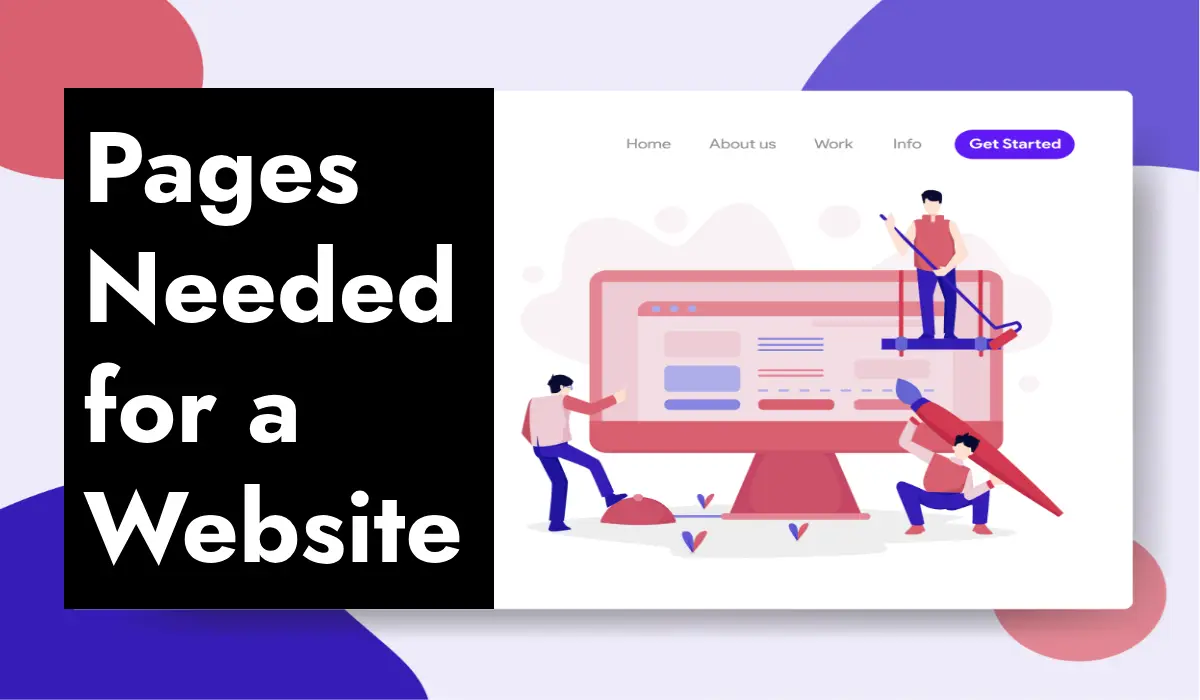WordPress Website redesign can seem like a big task, but actually, with WordPress, it’s a lot easier than you might think. Whether your site looks outdated, needs new features, or just isn’t performing well, a redesign can help. Let’s walk through the process of redesigning a WordPress website step by step.
WordPress Website Redesign
Step 1: Plan Your Redesign
Before you start making changes, it’s important to plan. Think about why you want to redesign your site. Here are some questions to consider:
Why Redesign?
Do you want to update the look, improve functionality, or increase speed?
What’s Working?
Identify what you like about your current site and what you want to keep.
What Needs Improvement?
Pinpoint the areas that need change, like the design, navigation, or content.
Goals:
What do you want to achieve with your redesign? More visitors, better engagement, or higher sales?
Step 2: Backup Your Current Website
Before making any changes, back up your current site. This ensures you can restore it if something goes wrong.
- Use a Plugin: Plugins like UpdraftPlus or BackupBuddy make backing up your site easy.
- Manual Backup: You can also manually back up your site through your hosting provider.
Step 3: Choose a New Theme
A theme controls the look and feel of your site. WordPress has thousands of free and premium themes to choose from.
- Browse Themes: Go to “Appearance” > “Themes” in your WordPress dashboard to browse available themes.
- Preview Themes: Use the “Live Preview” option to see how your site will look with a new theme.
- Install and Activate: Once you find a theme you like, install and activate it.
Step 4: Customize Your Theme
Most WordPress themes are highly customizable. You can change colors, fonts, and layouts to match your brand.
- Theme Customizer: Go to “Appearance” > “Customize” to access the theme customizer.
- Widgets and Menus: Update your widgets and menus under “Appearance” > “Widgets” and “Appearance” > “Menus.”
- Page Builder Plugins: Use plugins like Elementor or Beaver Builder for more control over your design.
Step 5: Update Content
Fresh content can make a big difference in your website’s performance. Review and update your text, images, and videos.
- Review Existing Content: Check your current pages and posts for outdated information.
- Create New Content: Add new pages, blog posts, or media that align with your goals.
- SEO Optimization: Ensure your content is optimized for search engines by using keywords and meta descriptions.
Step 6: Improve Functionality
Enhancing your site’s functionality can improve user experience and performance. Here are some ways to do it:
- Plugins: Add plugins for new features like contact forms, social media integration, or e-commerce.
- Speed Optimization: Use plugins like W3 Total Cache or WP Super Cache to improve loading times.
- Mobile Responsiveness: Make sure your site looks good on all devices by using a responsive theme.
Step 7: Test Your Redesign
Before going live with your new design, test it thoroughly to make sure everything works correctly.
- Preview Your Site: Use the “Preview” option to see how your site looks and functions.
- Check Links: Ensure all links are working and lead to the correct pages.
- Test Forms: Make sure any forms on your site are working and submissions are being received.
- Cross-Browser Testing: Check your site on different browsers (Chrome, Firefox, Safari) to ensure compatibility.
Step 8: Launch Your Redesigned Site
Once you’ve tested everything and are happy with the new design, it’s time to launch your redesigned site.
- Backup Again: Make another backup of your site before going live with the changes.
- Go Live: Activate your new theme and make the site live.
- Announce the Redesign: Let your audience know about the redesign through social media, email newsletters, or a blog post.
Step 9: Monitor and Optimize
After launching, keep an eye on your site’s performance and make adjustments as needed.
- Analytics: Use tools like Google Analytics to track your site’s performance.
- User Feedback: Listen to feedback from your visitors and make improvements based on their suggestions.
- Regular Updates: Keep your WordPress core, themes, and plugins updated to ensure security and functionality.
Redesigning your WordPress website can give it a fresh look and improve its performance. By planning your redesign, choosing a new theme, updating your content, and testing thoroughly, you can create a site that better meets your goals and provides a better experience for your visitors. Remember to back up your site before making changes and monitor its performance after the redesign to ensure everything runs smoothly. Happy designing!