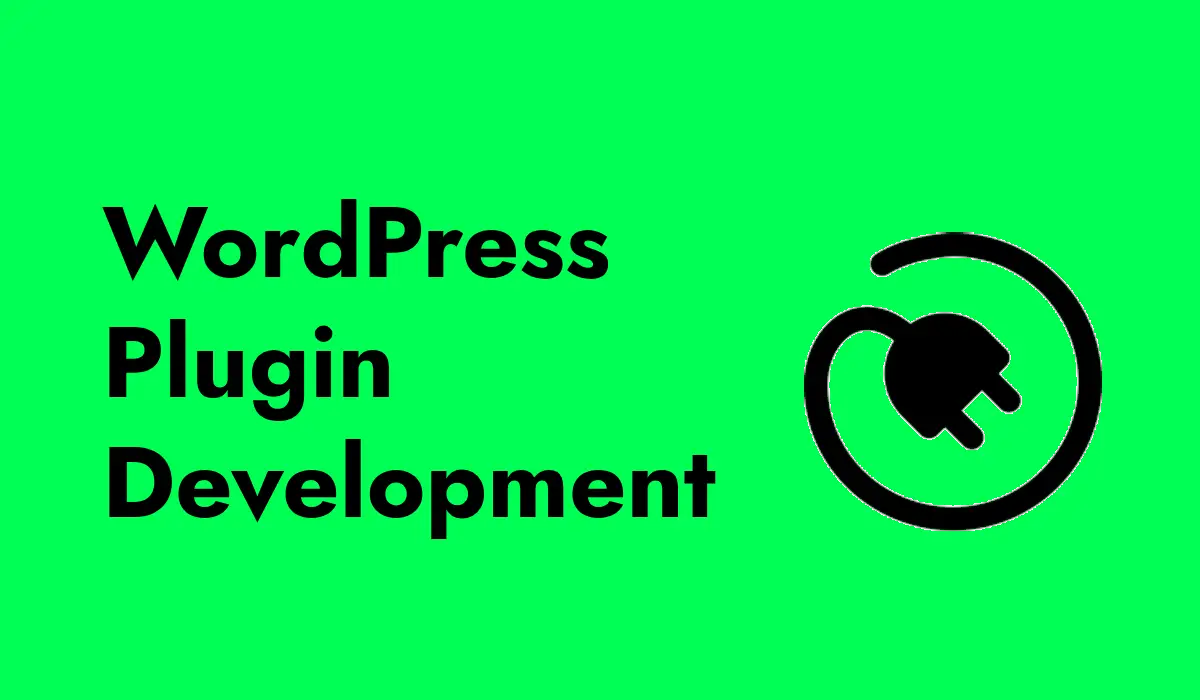In this article we will explore about WordPress Plugin Development. Creating a WordPress website is like building a house. You start with the foundation (WordPress itself), and then you add different features and functionalities (like plugins) to make it unique and useful. If you’re interested in making your WordPress website more powerful, learning how to develop plugins is a great skill to have. Let’s explore what WordPress plugins are, why they are important, and how you can start developing your own plugins.
What is a WordPress Plugin?
A WordPress plugin is a piece of software that you can add to your WordPress website to extend its functionality. Think of plugins as apps for your smartphone. Just like you install apps to add new features to your phone, you can install plugins to add new features to your WordPress site. For example, you might use a plugin to add a contact form, improve your site’s SEO, or create an online store.
Why are Plugins Important?
Plugins are important because they allow you to customize your WordPress site without needing to know how to code. There are thousands of free and premium plugins available that can help you add almost any feature you can think of. Plugins make it easy to enhance your website, improve user experience, and manage your site more efficiently.
Getting Started with WordPress Plugin Development
Developing your own plugin might sound complicated, but with some basic knowledge of PHP (the programming language WordPress is built on) and a little bit of patience, you can create simple plugins in no time. Here are the steps to get you started:
1. Setting Up Your Development Environment
Before you start coding, you need a place to write and test your plugin. Here’s what you’ll need:
- A Local Server Environment: Software like XAMPP or WAMP allows you to run WordPress on your computer, so you don’t need a live website to test your plugin.
- A Text Editor: Programs like Visual Studio Code or Sublime Text are great for writing code.
- WordPress Installed Locally: Download and install WordPress on your local server.
2. Creating Your First Plugin
Let’s walk through creating a very simple plugin that displays a “Hello, World!” message on your site.
- Create a Folder: Go to the wp-content/plugins directory in your local WordPress installation and create a new folder for your plugin. Name it something like hello-world-plugin.
- Create a PHP File: Inside your plugin folder, create a new PHP file named hello-world-plugin.php.
Add Plugin Information: At the top of your PHP file, add a comment block with some basic information about your plugin. This tells WordPress about your plugin.
<?php
/*
Plugin Name: Hello World Plugin
Plugin URI: http://yourwebsite.com/
Description: A simple plugin to display Hello World.
Version: 1.0
Author: Your Name
Author URI: http://yourwebsite.com/
*/
Write the Plugin Code: Next, you’ll add the code that makes your plugin work. To display a message, you can use a simple function.
function display_hello_world() {
echo “<p>Hello, World!</p>”;
}
add_action(‘wp_footer’, ‘display_hello_world’);
- This code creates a function called display_hello_world that prints “Hello, World!” at the bottom of your website (in the footer).
- Activate the Plugin: Go to your WordPress dashboard, navigate to Plugins, and find your Hello World Plugin. Click “Activate,” and you should see the message on your site.
3. Adding More Functionality
Once you’ve got the basics down, you can start adding more complex features to your plugins. Here are some ideas:
- Shortcodes: Create shortcodes that users can add to their posts or pages to display custom content.
- Widgets: Develop widgets that users can add to their site’s sidebar or footer.
- Custom Post Types: Create new types of content beyond the default posts and pages, like portfolios or testimonials.
Best Practices for Plugin Development
As you get more comfortable with plugin development, keep these best practices in mind:
- Security: Always validate and sanitize user inputs to prevent security vulnerabilities.
- Performance: Write efficient code to ensure your plugin doesn’t slow down the site.
- Compatibility: Test your plugin with different themes and other plugins to avoid conflicts.
- Documentation: Comment your code and provide documentation to help others understand how to use your plugin.
Developing WordPress plugins can seem challenging at first, but with practice, it becomes easier and more rewarding. Plugins are powerful tools that can significantly enhance the functionality of a WordPress site. By learning how to create your own plugins, you can tailor your website to meet your specific needs and even share your creations with the WordPress community. So, roll up your sleeves, fire up your text editor, and start coding your first plugin today!