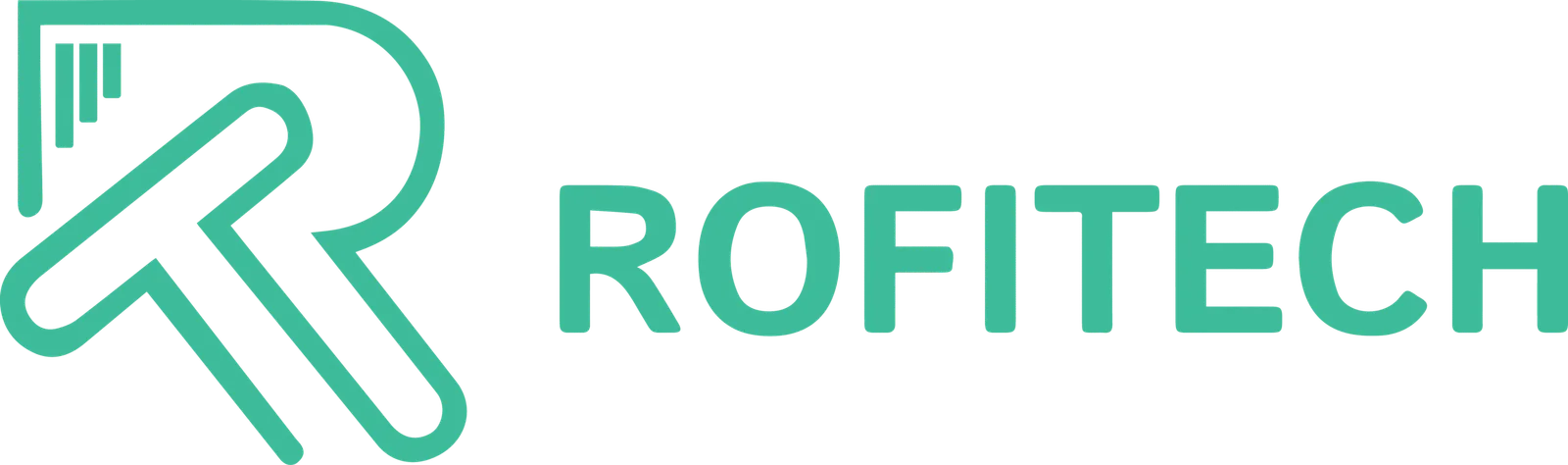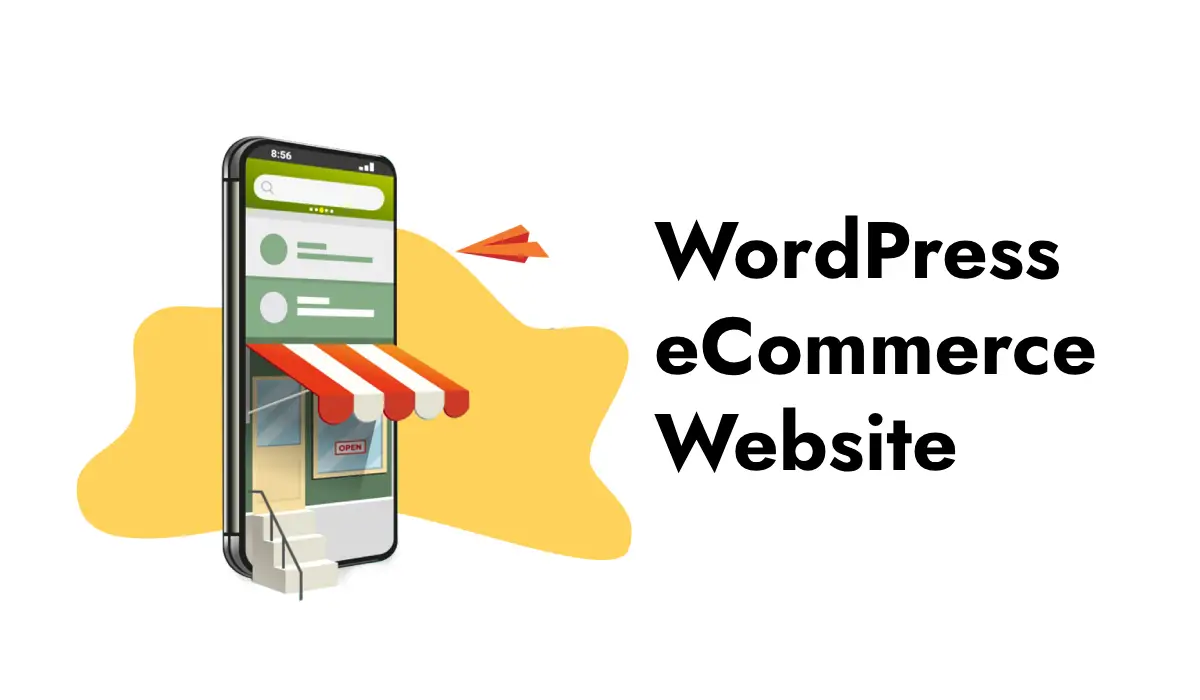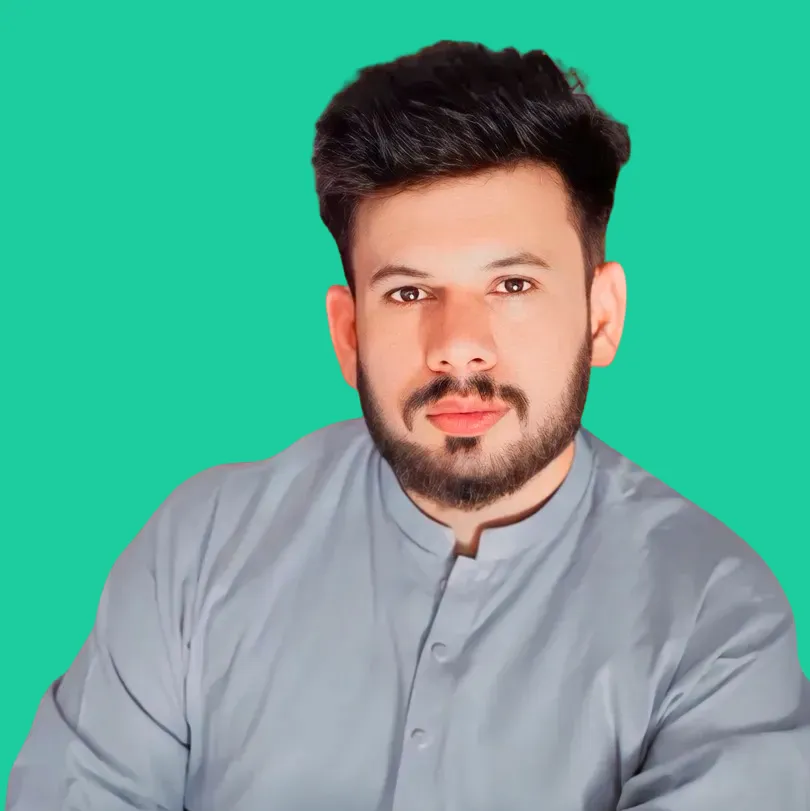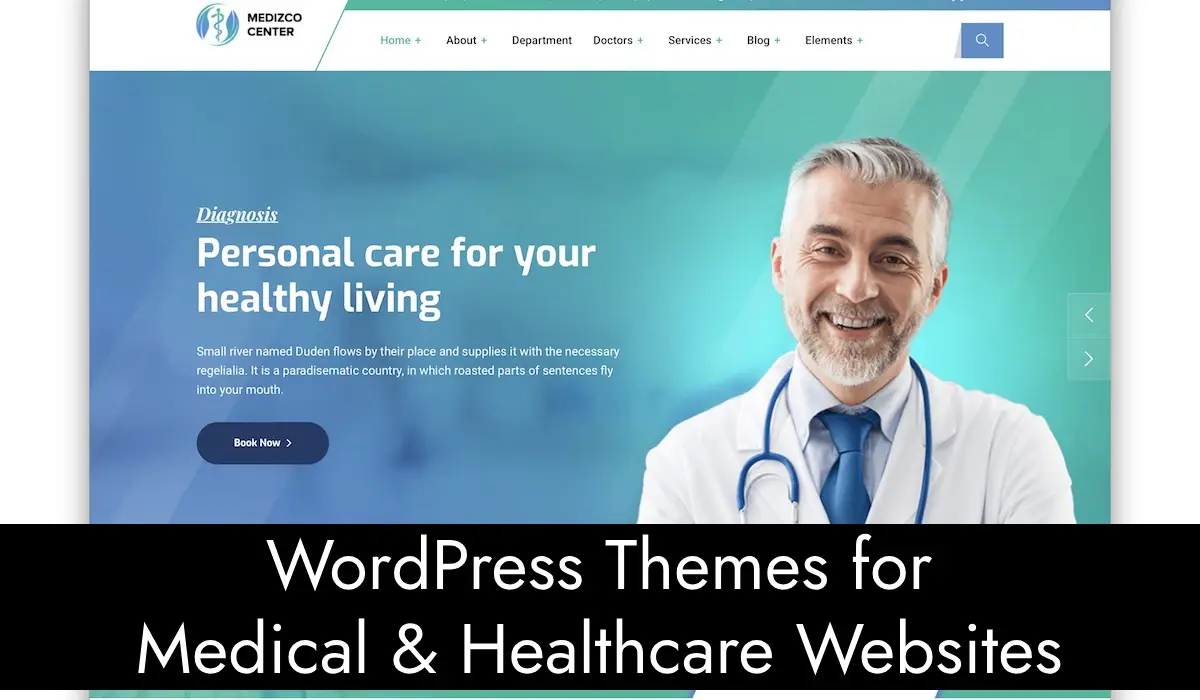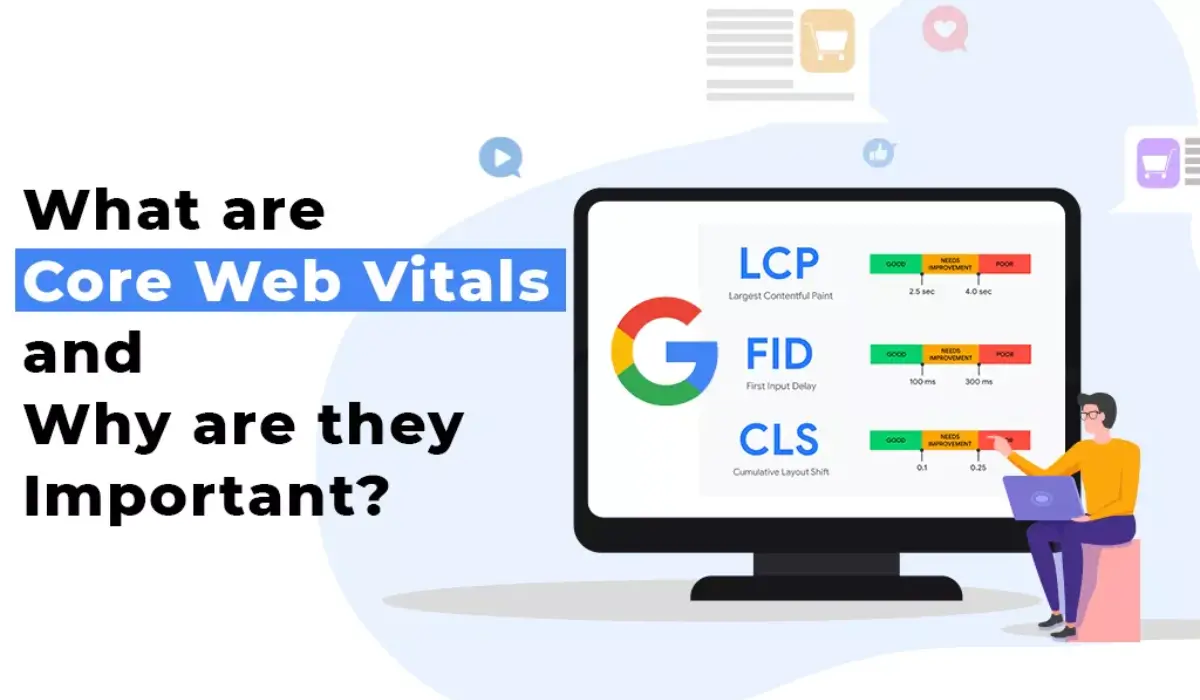Starting an eCommerce site can be an exciting adventure. With WordPress, it’s easier than you think. In this guide, we’ll walk you through the steps to set up your own eCommerce site using WordPress. We’ll cover everything from choosing a domain name to adding products to your store.
Step One: Select a Domain Name and Hosting
The first thing you will need is a domain name. This is your website’s internet address, such as www.yourstore.com. Choose a name that is simple to remember and reflects your business.
Next, you’ll need a hosting company. A hosting provider is a corporation that stores your website’s files and makes them available via the internet. Bluehost, SiteGround, and HostGator are some of the most popular hosting providers. They frequently provide solutions designed exclusively for WordPress sites, which can make things easier.
Step 2: Install WordPress
Once you have your domain name and hosting, you can install WordPress. Many hosting providers offer a one-click WordPress installation. Just log in to your hosting account, find the WordPress installation option, and follow the instructions.
Step 3: Choose a Theme
A theme controls how your website looks. WordPress has many free and paid themes to choose from. For an eCommerce site, you’ll want a theme that is designed for online stores. Some popular eCommerce themes are Astra, OceanWP, and Storefront.
To install a theme, go to your WordPress dashboard, click on “Appearance,” then “Themes,” and then “Add New.” You can search for a theme and click “Install” to add it to your site. Once it’s installed, click “Activate” to make it live on your website.
Step 4: Install an eCommerce Plugin
To turn your WordPress site into an online store, you’ll need an eCommerce plugin. The most popular option is WooCommerce. It’s free and easy to use.
To install WooCommerce, go to your WordPress dashboard, click on “Plugins,” then “Add New.” Search for “WooCommerce” and click “Install Now.” Once it’s installed, click “Activate.”
Step 5: Set Up Your Store
Now that WooCommerce is installed, you can start setting up your store. WooCommerce will guide you through the setup process with a wizard. Here are the main steps:
- Store Details: Enter your store’s address and other basic information.
- Industry: Select the type of products you plan to sell.
- Product Types: Choose the types of products you’ll offer, like physical goods, digital downloads, or services.
- Business Details: Provide more information about your business.
- Theme: Choose a theme for your store. You can stick with the theme you already installed or pick a new one.
Step 6: Add Products
With your store set up, it’s time to add products. Go to your WordPress dashboard, click on “Products,” then “Add New.” Here are the key fields to fill out:
- Product Name: The name of your product.
- Description: A detailed description of your product.
- Price: The price of your product.
- Product Image: Upload a picture of your product.
- Product Category: Organize your products into categories to make it easier for customers to find what they’re looking for.
Step 7: Set Up Payment Methods
To accept payments, you’ll need to set up payment methods. WooCommerce supports many payment gateways, like PayPal, Stripe, and credit card payments.
Go to your WooCommerce settings, click on “Payments,” and choose the payment methods you want to offer. Follow the instructions to set up each payment method.
Step 8: Configure Shipping Options
If you’re selling physical products, you’ll need to set up shipping options. Go to your WooCommerce settings, click on “Shipping,” and add shipping zones. A shipping zone is a region where you deliver products, like a country or a group of countries.
For each shipping zone, you can set up different shipping methods, like flat rate, free shipping, or local pickup. You can also set shipping rates based on the weight or size of the products.
Step 9: Set Up Taxes
If you need to charge taxes, you can set them up in WooCommerce. Go to your WooCommerce settings, click on “Tax,” and enable taxes. You can configure tax rates based on your location and the locations you ship to.
Step 10: Launch Your Store
Before you launch your store, make sure to test everything. Check that your products are displayed correctly, your payment methods work, and your shipping options are set up properly.
Once you’re ready, promote your store to attract customers. You can use social media, email marketing, and other strategies to spread the word.
Setting up a WordPress eCommerce site might seem complicated, but by following these steps, you can create a professional online store. With a little effort, you can start selling your products and reaching customers all over the world. Happy selling!