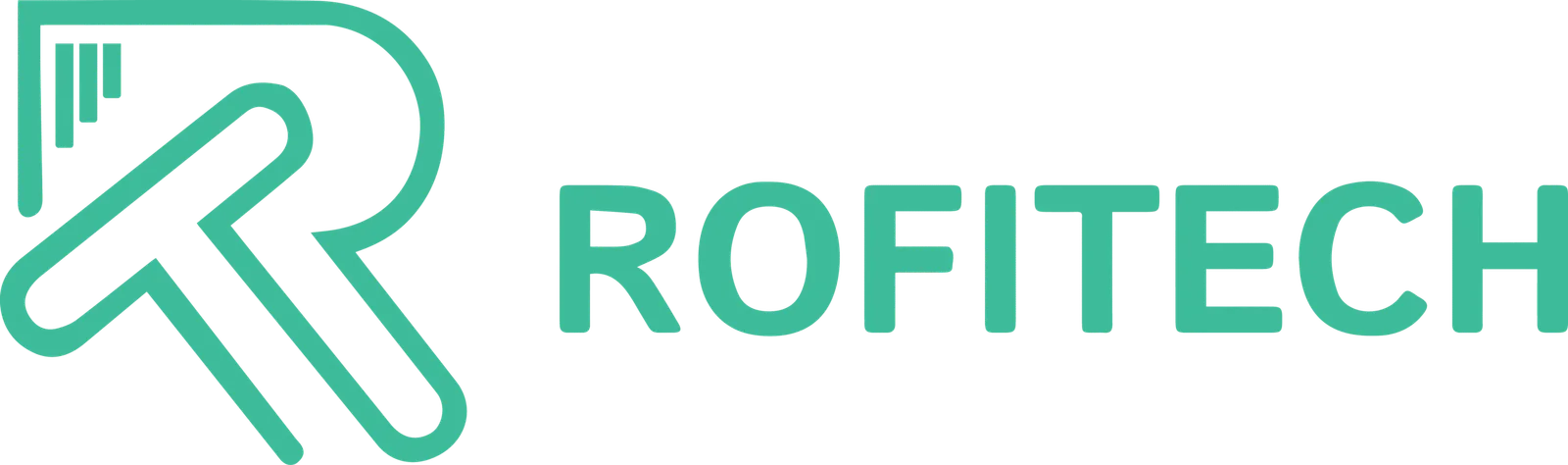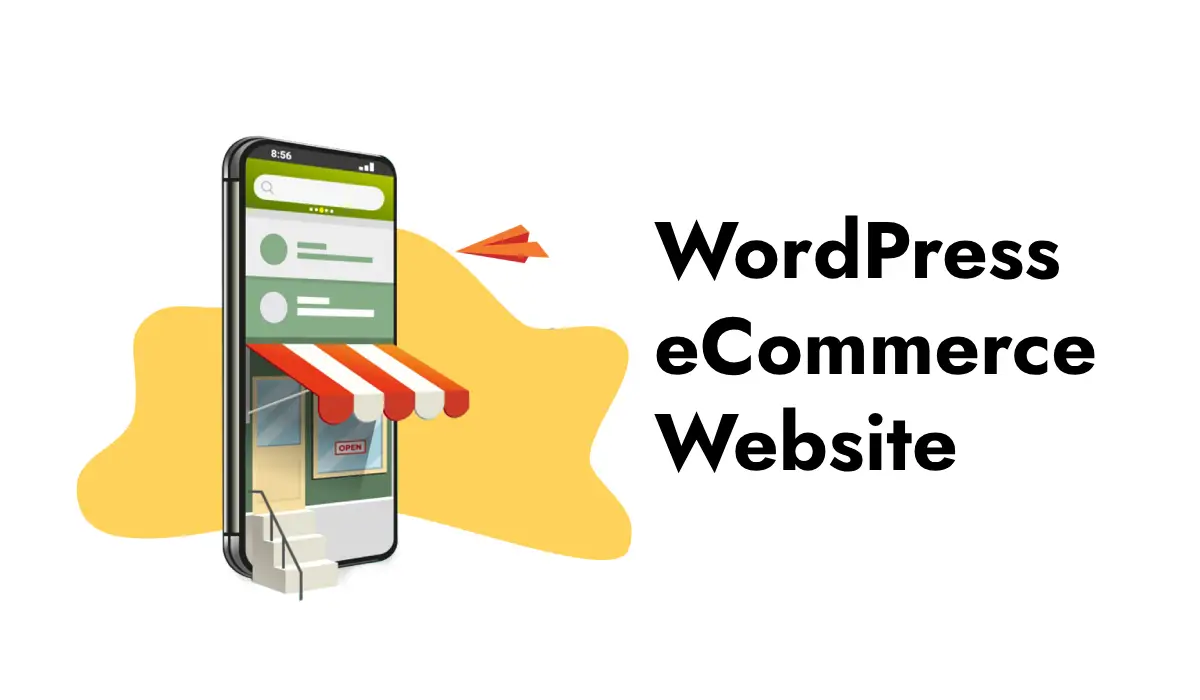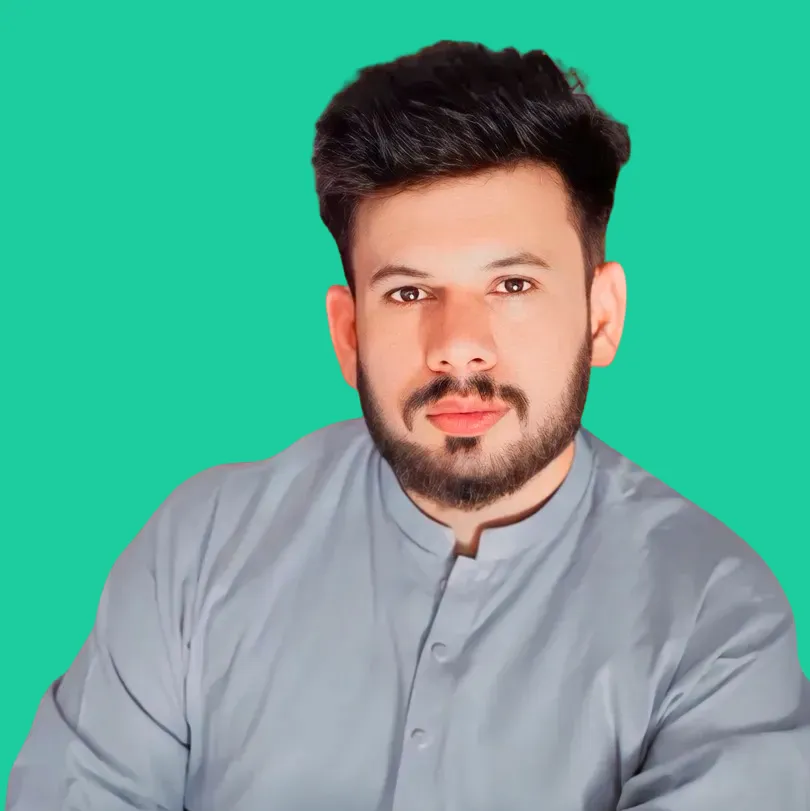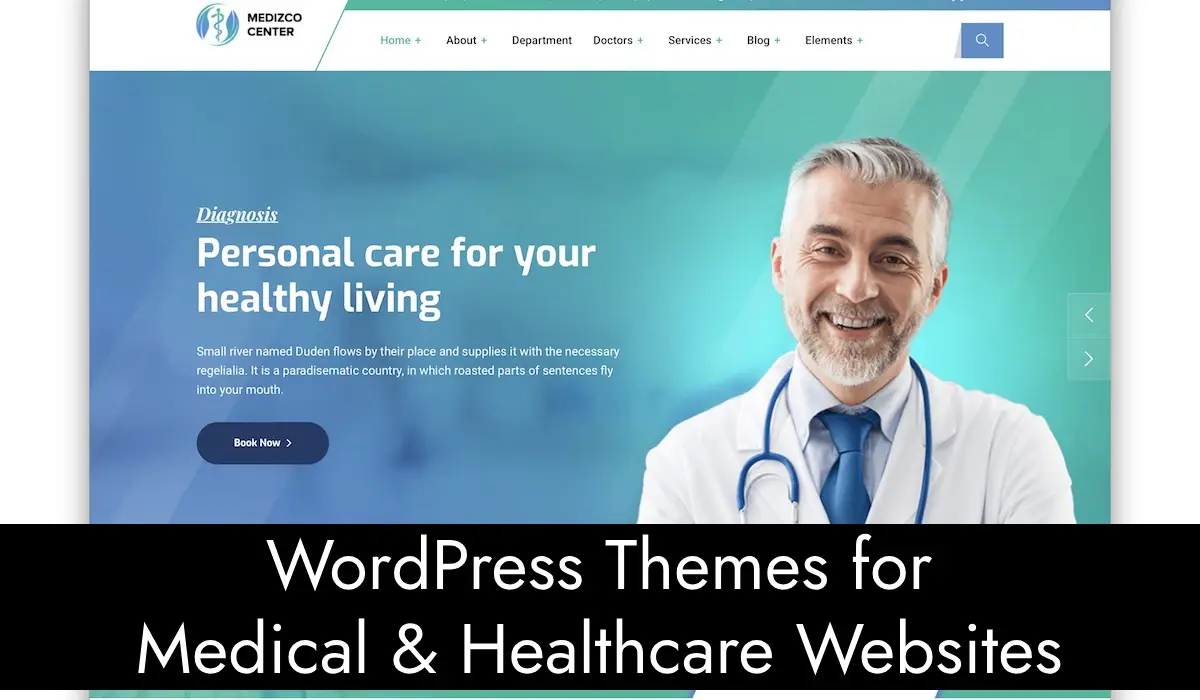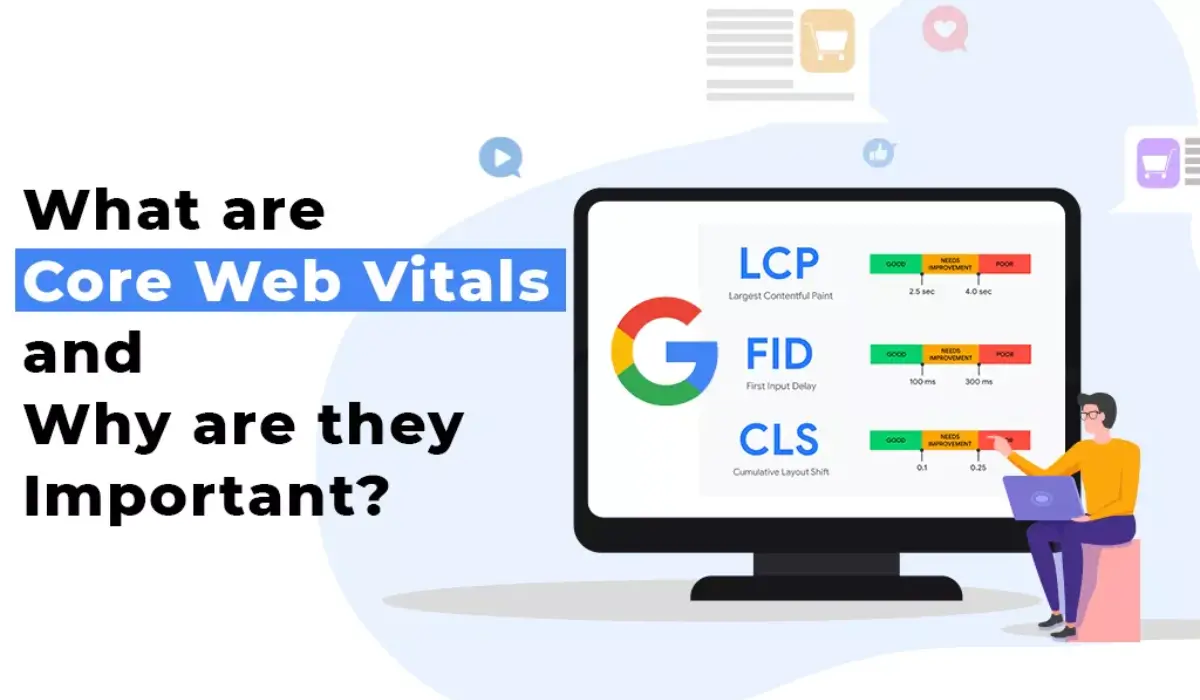Creating an online store is a great way to sell products and services to customers all over the world. With WordPress, setting up an eCommerce website is easier than ever. In this guide, we’ll show you how to create your own eCommerce website using WordPress, step by step.
Requirements of a WordPress eCommerce Website
To set up your WordPress eCommerce website, you’ll need the following:
- A Domain Name: This is your website’s address, like www.yourstore.com.
- Web Hosting: This is where your website lives on the internet.
- WordPress Installed: You can install WordPress through your hosting provider.
- An eCommerce Plugin: We’ll be using WooCommerce, the most popular eCommerce plugin for WordPress.
Step-by-Step Guide to Setting Up Your eCommerce Website
Choose a Domain Name and Hosting
First, you need to choose a domain name and sign up for web hosting. Many hosting providers offer one-click WordPress installation, which makes the setup process much easier. Some popular hosting providers include Bluehost, SiteGround, and HostGator.
Install WordPress
Once you’ve chosen your domain name and signed up for hosting, you’ll need to install WordPress. Most hosting providers have a simple one-click installation process. Follow the instructions provided by your hosting provider to get WordPress up and running.
Install the WooCommerce Plugin
Now that WordPress is installed, it’s time to turn your website into an online store. To do this, we’ll use a plugin called WooCommerce. Here’s how to install it:
- Log in to your WordPress dashboard.
- Go to Plugins > Add New.
- In the search bar, type “WooCommerce.”
- Click Install Now next to the WooCommerce plugin.
- Once installed, click Activate.
Set Up WooCommerce
After activating WooCommerce, you’ll see a setup wizard. Follow these steps to configure your online store:
- Store Details: Enter your store’s address, currency, and the type of products you plan to sell.
- Payment Options: Choose the payment methods you want to accept, such as PayPal, Stripe, or credit cards.
- Shipping: Set up your shipping options and rates.
- Recommended Plugins: WooCommerce will suggest additional plugins to enhance your store. You can install these if you find them useful.
- Activate: Once you’ve completed the setup wizard, WooCommerce will be ready to use.
Add Products to Your Store
Now that WooCommerce is set up, you can start adding products to your store. Here’s how:
- Go to Products > Add New in your WordPress dashboard.
- Enter the product name and description.
- Set the product price.
- Upload product images.
- Choose product categories and tags to help organize your store.
- Click Publish to make the product live on your site.
- Repeat these steps to add more products to your store.
Choose a Theme
Your website’s design is important for attracting customers. WordPress offers many themes that are designed specifically for eCommerce. Here’s how to choose a theme:
- Go to Appearance > Themes in your WordPress dashboard.
- Click Add New.
- Use the search bar to find eCommerce themes. Some popular options include Storefront, Astra, and OceanWP.
- Click Install and then Activate once you’ve found a theme you like.
Customize Your Website
Now that your theme is installed, you can customize your website to match your brand. Here’s how:
- Go to Appearance > Customize in your WordPress dashboard.
- Use the customization options to change the colors, fonts, and layout of your site.
- You can also add a logo, set up your homepage, and create custom menus.
Set Up Essential Pages
Every online store needs a few essential pages, such as:
- Shop Page: This is where all your products will be displayed.
- Cart Page: This page shows the items that customers have added to their cart.
- Checkout Page: This is where customers enter their payment and shipping information.
- My Account Page: This page allows customers to view their orders and manage their account details.
WooCommerce will create these pages for you automatically. You can customize them by going to Pages in your WordPress dashboard and editing each page.
Install Additional Plugins
To enhance your online store, you can install additional plugins. Some useful plugins for eCommerce include:
- Yoast SEO: Helps improve your site’s search engine optimization (SEO).
- Mailchimp for WooCommerce: Allows you to send marketing emails to your customers.
- WooCommerce PDF Invoices & Packing Slips: Automatically generates invoices and packing slips for orders.
- To install these plugins, go to Plugins > Add New in your WordPress dashboard and search for the plugin names.
Launch Your Store
Once everything is set up, it’s time to launch your store! Before you go live, make sure to test everything thoroughly. Check that your products are displayed correctly, your payment methods work, and your shipping settings are correct.
When you’re ready, share your website with your friends, family, and potential customers. Promote your store on social media, and consider running some ads to attract more visitors.
Setting up a WordPress eCommerce website is a great way to start selling products online. By following these steps, you can create a professional-looking online store without any coding skills. Good luck with your new eCommerce website!