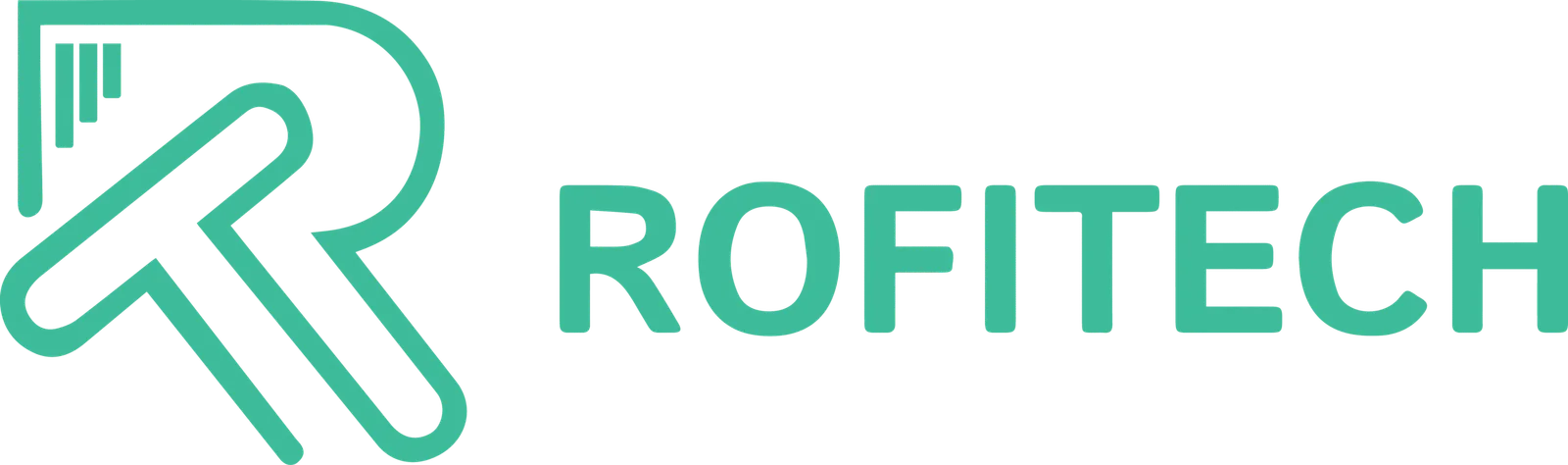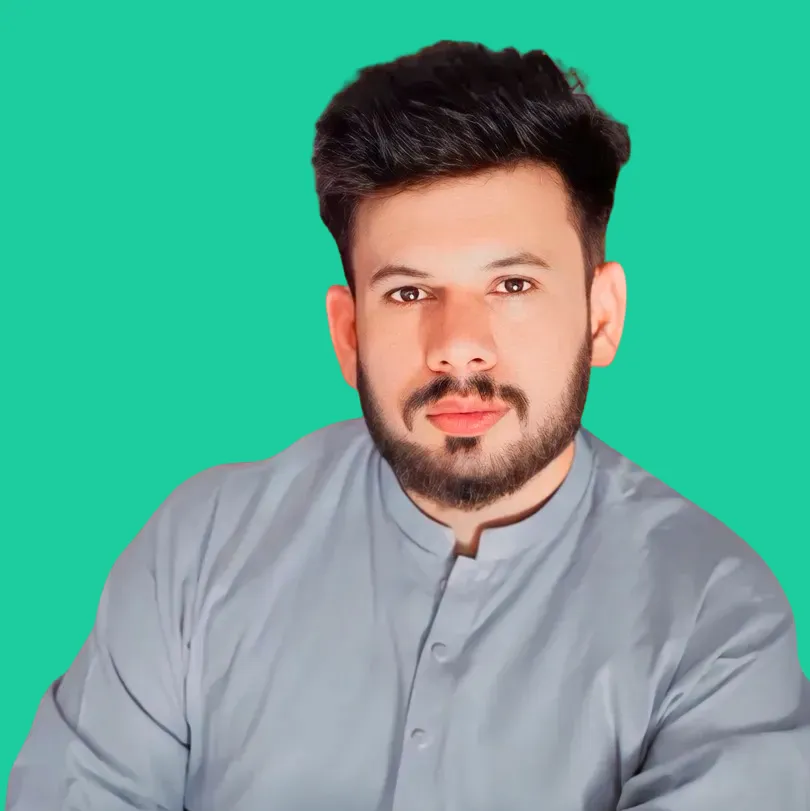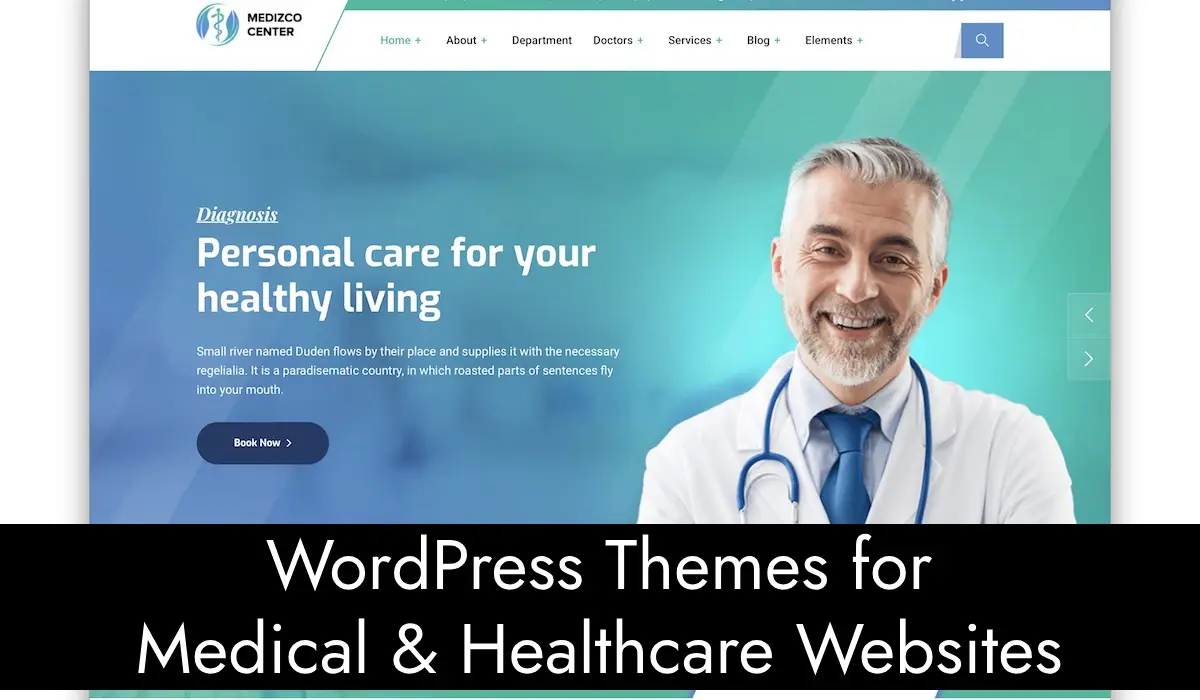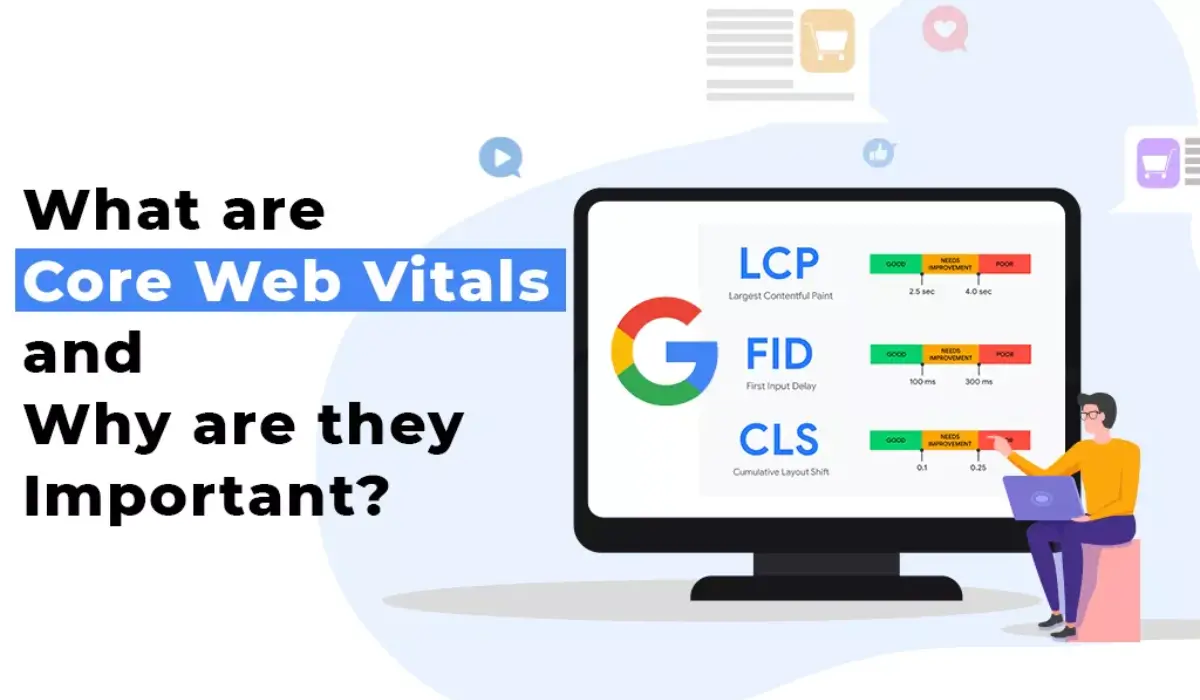Creating a website is easier than ever, especially with free website builders and tools that require no technical expertise. Whether you’re a beginner looking to create a personal blog, a portfolio, or a small business website, this detailed guide will walk you through every step.
Why Create a Free Website?
Creating a website for free has several advantages:
- Cost Efficiency: No upfront cost; perfect for personal or small-scale projects.
- Ease of Use: Tools are designed for beginners and often don’t require coding.
- Quick Launch: Websites can go live in hours, not weeks.
- Learning Opportunity: Practice web development basics without financial risk.
Related: Pages Needed for a Website: The Complete Guide
How to Build a Website for Free? Step by Step Guide
Step 1: Choose a Free Website Builder
A website builder simplifies the process of designing and publishing a website. Popular free options include:
- Wix: Drag-and-drop features, customizable templates, and eCommerce options.
- WordPress.com: Ideal for blogs and portfolios with built-in SEO tools.
- Canva: Known for design flexibility and visual templates.
Comparison of Free Website Builders
| Platform | Best For | Key Features | Free Plan Limitations |
|---|---|---|---|
| Wix | Small businesses | 900+ templates, eCommerce tools | Displays ads; subdomain only |
| WordPress.com | Bloggers & writers | SEO features, blogging capabilities | Limited storage; ads displayed |
| Canva | Creative professionals | Graphic design templates, branding | Limited interactivity for websites |
Step 2: Sign Up and Select a Template
Each website builder requires an account:
- Register: Visit the website builder’s page and create an account.
- Browse Templates: Look for templates designed for your website’s purpose. Templates save time by providing pre-structured designs that are easy to edit.
- Wix Templates: Over 900 industry-specific options.
- WordPress Themes: Great for blogging and content-driven websites.
Step 3: Customize Your Website
Customization helps make your website unique. Most platforms offer simple drag-and-drop editing tools to modify the following:
- Layout and Structure: Rearrange sections to suit your needs.
- Colors and Fonts: Match your brand identity by changing the color scheme and typography.
- Images and Media:
- Use free libraries like Unsplash or Pexels for stock photos.
- Add videos or animations for interactive design.
Step 4: Add Essential Features
Each type of website requires specific functionality. Here’s how to enhance yours:
- Contact Forms: Add forms to collect inquiries or leads.
- Social Media Links: Connect your profiles for better engagement.
- Blog Section: Ideal for sharing updates or writing articles.
- eCommerce Options: Platforms like Wix allow free integration of basic online stores.
Related: WordPress Website Design: Essential Guide
Step 5: Domain and Hosting
Free plans often include a subdomain, like yourname.wixsite.com. While professional custom domains are usually paid, you can:
- Start with a subdomain to save costs.
- Upgrade later to a custom domain (e.g., yourname.com).
Free Hosting
Most free website builders include hosting as part of the package. This means you don’t need to pay separately for server space. For Example: infinityfree.net.
Infinityfree free hosting
InfinityFree is a free hosting service that provides unlimited disk space and bandwidth, making it a great choice for beginners who want to launch a website without upfront costs. Here’s how you can set up free hosting on InfinityFree.
Visit the InfinityFree Website
- Open your browser and go to InfinityFree’s homepage.
- Click the “Sign Up Now” button.
Create an Account
- Provide Your Email Address:
- Enter a valid email address, as you’ll need it for verification.
- Set a Password:
- Choose a strong password to secure your account.
- Agree to the Terms:
- Read and accept InfinityFree’s terms of service.
- Click “Create New Account” to proceed.
Verify Your Email
- Check your email inbox for a verification link.
- Click the link to confirm your account.
Set Up Your Hosting Account
- Log in to your InfinityFree dashboard.
- Click on “Create Account” to start setting up your hosting.
- Choose a subdomain or use your own domain:
- Subdomain Option: InfinityFree provides a free subdomain (e.g., yourname.epizy.com).
- Custom Domain Option: If you own a domain, you can use it here.
Point Your Domain (Optional)If you’re using a custom domain:
- Update the domain’s nameservers to:
ns1.epizy.comns2.epizy.com
- This step is done through your domain registrar’s control panel (e.g., GoDaddy, Namecheap).
Access the Control Panel
- Once your hosting account is created, click “Manage” next to your account in the dashboard.
- Select “Control Panel” to access hosting features.
Install a Website Platform
- Use the Softaculous App Installer in the control panel to install popular website platforms like:
- WordPress (for blogs and websites).
- Joomla (for more advanced sites).
- Follow the installer prompts to complete the setup.
Upload Your Website Files (Optional)
If you have pre-built website files:
- Use the built-in File Manager or an FTP client like FileZilla.
- Upload your files to the htdocs directory.
Test Your Website
- Open your browser and enter your website’s URL.
- Verify that the site is live and functioning correctly.
Related: WordPress Helper: The Ultimate Solution to Simplify Your Website Management
Step 6: Optimize for Mobile and SEO
Mobile-Friendly Design
Ensure your site looks good on mobile devices. Most builders automatically optimize your website, but double-check elements like:
- Readable fonts
- Properly aligned images
- Functional navigation menus
Search Engine Optimization (SEO)
SEO helps your site rank higher on Google. Focus on:
- Keywords: Use relevant terms in titles, descriptions, and content.
- Meta Descriptions: Add concise, keyword-rich descriptions for every page.
- Alt Text for Images: Improve accessibility and SEO by describing each image.
Step 7: Publish Your Website
After finalizing the design:
- Preview: Check how the site looks on desktop and mobile.
- Publish: Hit the “Publish” button. Your site will be live and accessible online.
Optional Features and Upgrades
If you want advanced functionality:
- Premium Plans: Remove ads, unlock more storage, and use custom domains.
- Plugins/Add-ons:
- WordPress plugins for enhanced functionality.
- Wix integrations for marketing tools and analytics.
Pro Tips for Beginners
- Start Simple: Avoid overwhelming designs or features.
- Use Free Tools: Platforms like Canva offer free design resources.
- Keep Updating: Regularly add fresh content to improve engagement and SEO.
By following this step-by-step guide, you can build a free website that looks professional and serves your purpose. Remember, starting with a free plan is a smart way to test the waters before investing in premium features.
Frequently Asked Questions
Can I Build a Website Without Coding?
Yes, you can! Many website builders like Wix, WordPress.com, and Canva cater to users with no technical expertise. These platforms provide drag-and-drop functionality, pre-designed templates, and intuitive editors, making website creation accessible for beginners.
How Long Does It Take to Create a Website?
The time required depends on the complexity of the website:
- Simple Websites: Personal blogs or portfolios can be set up in as little as 1-2 hours using pre-made templates.
- Complex Websites: Online stores or sites with extensive customization might take several days or weeks.
Are Free Websites Secure?
Most free website builders offer basic security, such as HTTPS encryption, to protect user data and ensure safe browsing. However:
- Free plans may lack advanced security features like backups or malware scans.
- Consider upgrading to paid plans if your site requires enhanced protection.
Can I Sell Products on a Free Website?
Yes, but there are limitations:
- Platforms like Wix and WordPress.com allow basic eCommerce setups on free plans.
- Common restrictions include:
- Limited product listings.
- Transaction fees for payments.
- Ads displayed on your website.