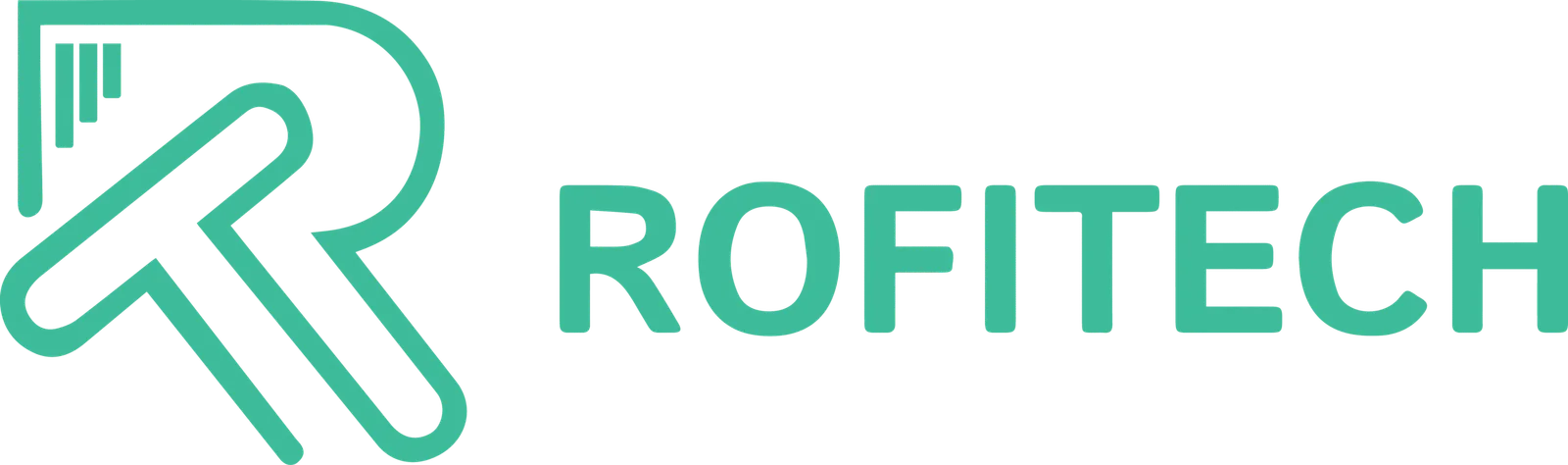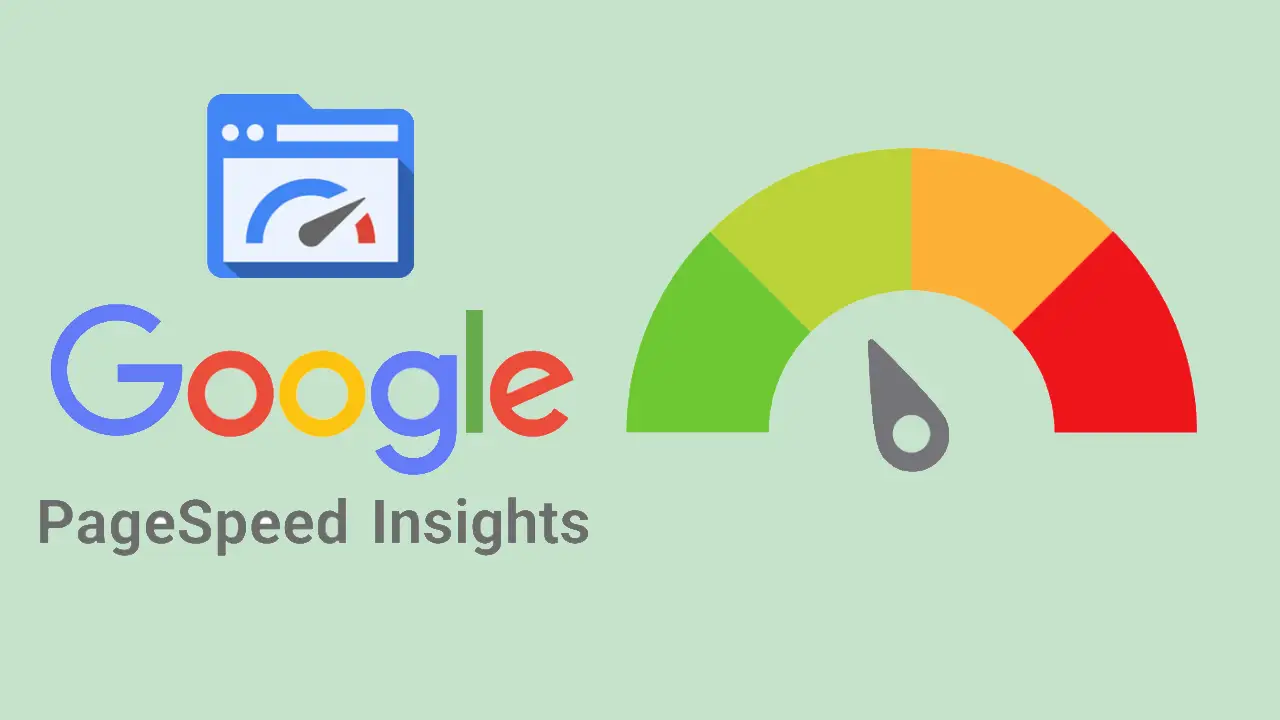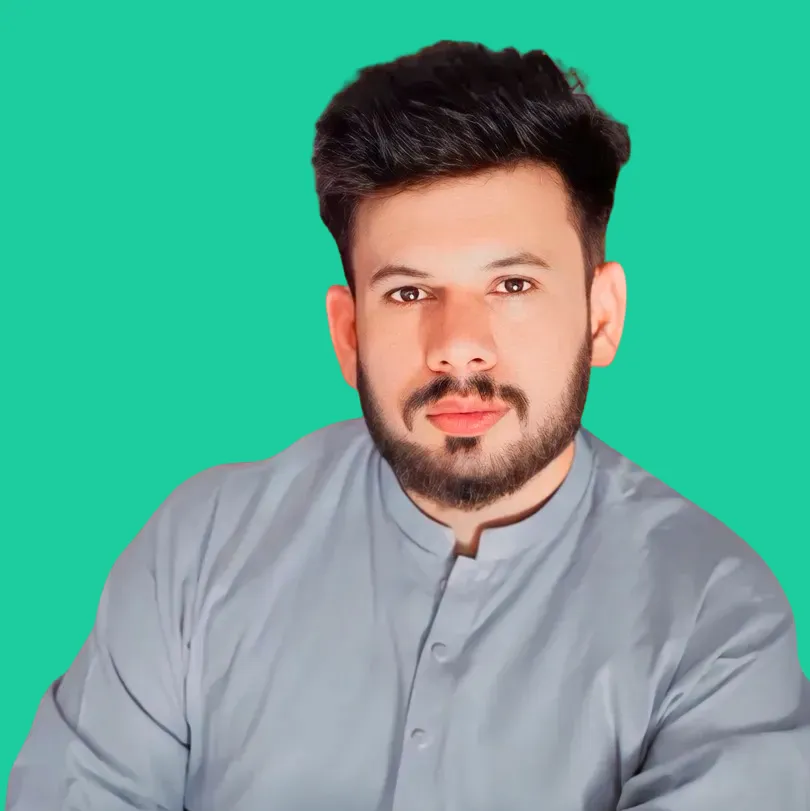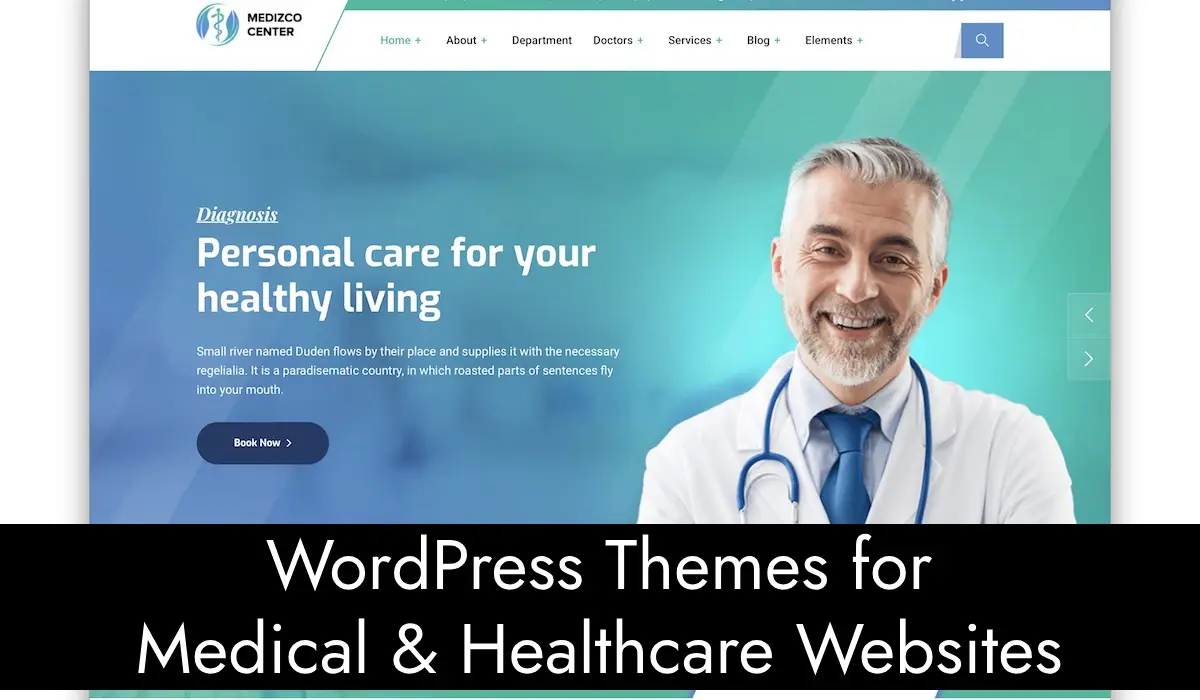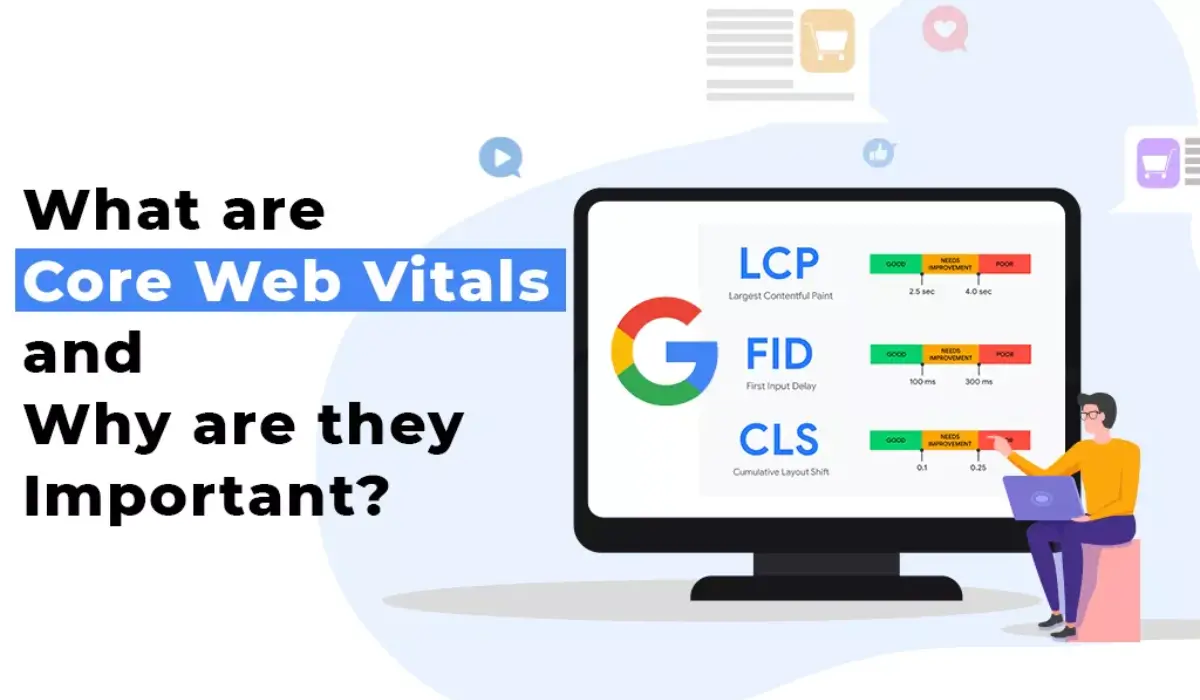In today’s fast-paced digital world, users expect websites to load instantly. When pages take too long to load, visitors may abandon them altogether, leading to lost opportunities. PageSpeed Insights is a free tool from Google. It helps you check how well your website performs. It also gives you tips to make your site faster. In this guide, we will cover what you need to know about PageSpeed Insights. We will explain why it is important. You will also learn how to use it to make your website faster and better for users.
What Is PageSpeed Insights?
PageSpeed Insights (PSI) is a tool developed by Google that evaluates how fast your web pages load. It provides a detailed report on the performance of your site for both desktop and mobile devices. The tool does more than find problems. It also offers suggestions to improve your site’s performance.
Why Does Page Speed Matter?
Page speed is more than just a technical metric—it’s a crucial factor in determining the success of your website. Let’s break down why it matters:
- User Experience: Visitors expect quick-loading pages. A delay of even a few seconds can lead to frustration and cause users to leave your site.
- Search Engine Rankings: Google uses page speed as a ranking factor. Faster websites are more likely to rank higher in search results.
- Conversion Rates: Studies show that faster pages lead to higher conversion rates. If your site is slow, potential customers might leave before completing a purchase or signing up.
How PageSpeed Insights Works
Using PageSpeed Insights is straightforward. Here’s how to get started:
- Visit the PSI Website: Go to https://pagespeed.web.dev/.
- Enter Your URL: Type in the URL of the page you want to analyze.
- Run the Test: Click on the “Analyze” button.
- Review the Results: The tool will generate a detailed report, including a performance score and suggestions for improvement.
Related: How to Change Your Shopify Theme Without Losing Content
Metrics in PageSpeed Insights
PageSpeed Insights evaluates several key metrics to assess your website’s performance:
| Metric Name | Description | Ideal Value |
|---|---|---|
| First Contentful Paint (FCP) | Time taken for the first piece of content to appear on the screen. | < 2 seconds |
| Largest Contentful Paint (LCP) | Time taken for the largest visible content to load. | < 2.5 seconds |
| Cumulative Layout Shift (CLS) | Measures visual stability by tracking unexpected layout shifts. | < 0.1 |
| Interaction to Next Paint (INP) | Time it takes for the page to respond to user interactions. | < 200 milliseconds |
| Time to First Byte (TTFB) | Time taken for the browser to receive the first byte of data from the server. | < 800 milliseconds |
These metrics are crucial for identifying bottlenecks and improving your site’s speed and stability.
Key Features of PageSpeed Insights
- Performance Score: A numerical score ranging from 0 to 100, with higher scores indicating better performance.
- Mobile and Desktop Analysis: Provides separate insights for mobile and desktop versions of your site.
- Opportunities Section: Highlights areas for improvement and estimates potential performance gains.
- Diagnostics: Offers detailed technical insights for developers.
Common Recommendations from PageSpeed Insights
PageSpeed Insights often suggests several optimizations to improve your site’s performance. Here are some common recommendations:
1. Optimize Images
- Use image compression tools like TinyPNG or ImageOptim.
- Serve images in next-gen formats like WebP.
2. Enable Compression
- Compress files using Gzip or Brotli to reduce their size.
3. Minify Code
- Remove unnecessary characters from HTML, CSS, and JavaScript files using tools like UglifyJS or cssnano.
4. Leverage Browser Caching
- Set up caching to store static resources, speeding up load times for returning visitors.
5. Eliminate Render-Blocking Resources
- Defer or asynchronously load CSS and JavaScript files that delay page rendering.
6. Reduce Server Response Time
- Optimize server-side code and use a Content Delivery Network (CDN).
How to Implement PageSpeed Insights Suggestions
Let’s take a closer look at how to implement these suggestions:
Optimize Images
- Tools to Use: TinyPNG, ImageOptim, or Squoosh.
- Steps: Compress images before uploading them to your site. Use responsive images to serve different sizes based on the user’s device.
Enable Compression
- Steps: Enable Gzip or Brotli compression on your web server. Most hosting providers offer this feature in their control panels.
Minify Code
- Tools to Use: UglifyJS (for JavaScript), cssnano (for CSS), and HTMLMinifier.
- Steps: Use these tools to reduce file sizes without affecting functionality.
Browser Caching
- Steps: Configure your server to set appropriate caching headers for static resources like images, CSS, and JavaScript files.
Server Response Time
- Tips: Optimize database queries, reduce server-side processing time, and use a CDN to serve content from servers closer to users.
Understanding the PageSpeed Insights Score
The performance score ranges from 0 to 100 and is categorized as follows:
- 90-100: Excellent
- 50-89: Needs Improvement
- 0-49: Poor
The Role of Core Web Vitals
Core Web Vitals are specific metrics within PageSpeed Insights that focus on user experience:
- Largest Contentful Paint (LCP): Measures loading performance.
- Interaction to Next Paint (INP): Assesses responsiveness.
- Cumulative Layout Shift (CLS): Evaluates visual stability.
Benefits of a High PageSpeed Insights Score
- Better User Experience: Faster-loading pages make users happy.
- Higher Search Rankings: Improved speed can boost your site’s SEO.
- Increased Conversions: Faster websites lead to better engagement and higher conversion rates.
Common Misconceptions About PageSpeed Insights
1. A Perfect Score Is Necessary
- While it’s great to aim for a high score, usability and functionality are equally important.
2. It Only Benefits Developers
- Business owners and marketers can also use PageSpeed Insights to identify areas for improvement.
3. It’s a One-Time Task
- Website optimization is an ongoing process. Regularly analyze and update your site to maintain good performance.
Real-Life Examples of Using PageSpeed Insights
Example 1: E-commerce Website
- An online store with slow-loading product pages improved its score by compressing images and enabling browser caching. The result? A 20% increase in sales.
Example 2: Blog Website
- A blogger reduced their bounce rate by 15% by implementing recommendations like minifying CSS and using a CDN.
PageSpeed Insights Alternatives
While PageSpeed Insights is a powerful tool, there are other options available for analyzing website performance:
| Tool | Features | Free/Paid |
| GTmetrix | Detailed performance analysis | Free & Paid |
| Pingdom | Website speed test | Free & Paid |
| WebPageTest | Advanced testing features | Free |
PageSpeed Insights is an essential tool for anyone looking to improve their website’s performance. By understanding its metrics, implementing its recommendations, and regularly monitoring your site, you can provide a better experience for your users, boost your search rankings, and increase conversions. Start optimizing your website today, and see the difference it makes!